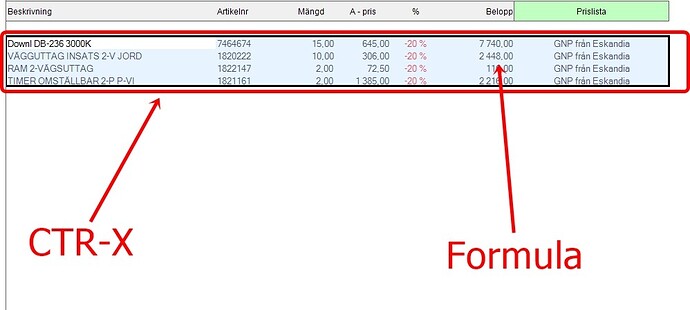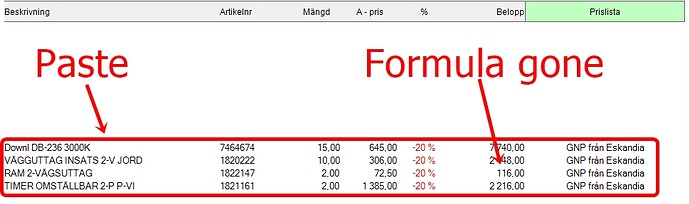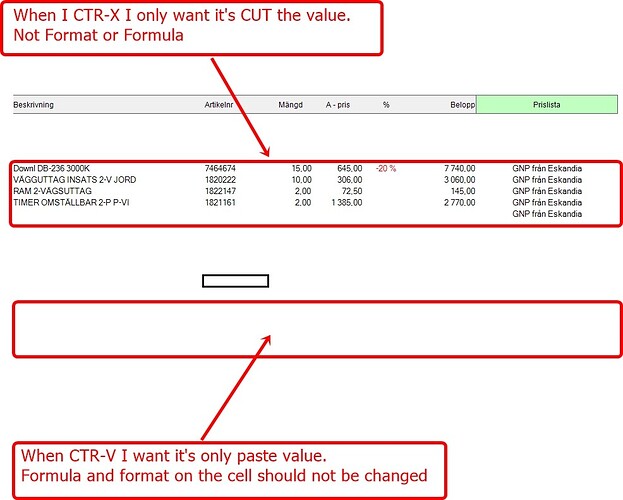Posted 28 January 2019, 2:41 pm EST
Hello Patrik,
We have a good news on your issue.
As you know the behavior of v12 is by design. The core spreadsheet model does not support having both formula and value set at the same time for the cell now, like Excel.
Currently there is no workaround for this issue as well.
However, after discussing your issue with our developers they have confirmed that they could implement a new flag for LegacyBehaviors that handles this case differently wherein we could create a new flag KeepFormulaOnSetValue which causes any attempt to set a value to a cell that contains a formula to fail and instead raise the Error event.
This could be implemented in the upcoming service pack 1 release this May. Please let me know if this would help.
Thanks,
Reeva