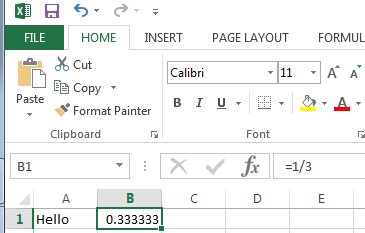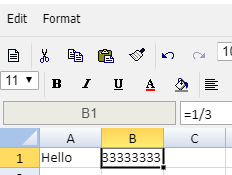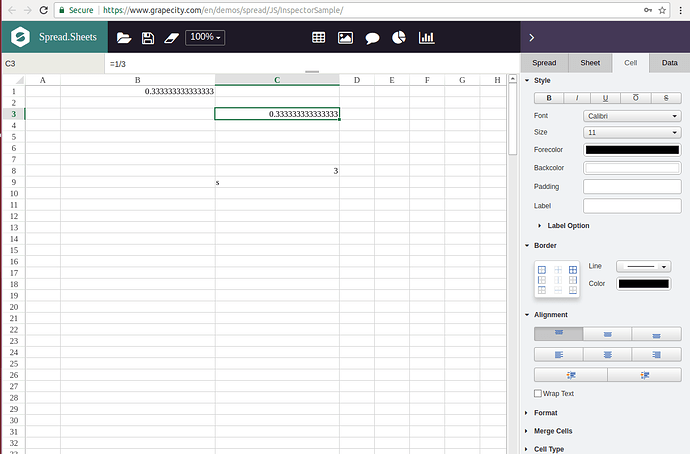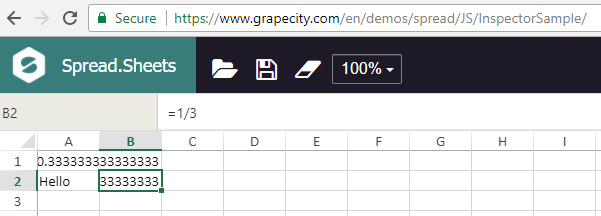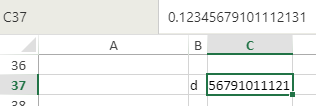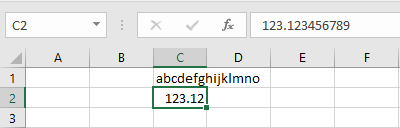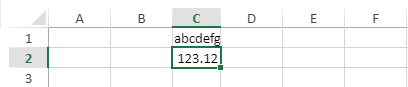Posted 11 April 2018, 5:21 am EST - Updated 30 September 2022, 5:02 am EST
Greetings for the day,
We are currently using little older version of SpreadJs 9.4 and we are seeing a behavior which we would like to know if this could be changed as a general rule or some workaround.
There are 3 screen shot attach to show the differences
-
A screen shot of Excel 2013 Showing Hello Text in A1 and B1 has =1/3 content (check the formula bar content)
=1/3 is calculated as 0.333333333 but only 0.333333 is visible -
A screen shot of SpreadJs 9.4 Showing Hello Text in A1 and B1 has =1/3 content (check the formula bar content) =1/3 is calculated as 0.3333333333333333 but only 33333333 is visible [The expectation as similar to excel would be to see 0.333333]
-
A screen shot of SpreadJs 9.4 Showing Hello Text in A1 and B1 has =1/3 content (check the formula bar content) =1/3 is calculated as 0.3333333333333333 and with Left Align (check the button is highlighted) 0.3333333 is visible [This is how a default alignment would be expected so that the user does not get confused the first time s/he looks at the data]
We even tried some online demo examples with latest SpreadJs 10 or 11 and it seem the behavior is the same.
Any help around this would be appreciated a lot.