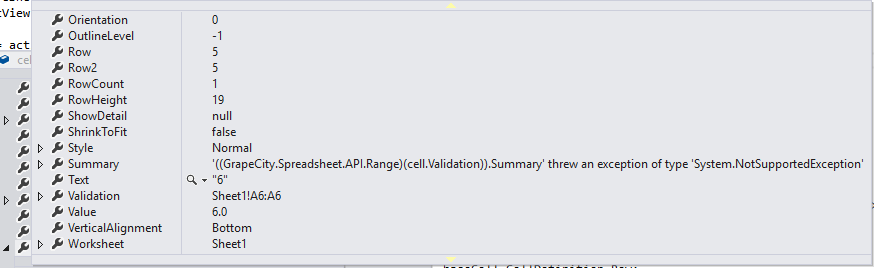Posted 8 September 2017, 5:10 am EST
I have a cell formula that references another cell on a different sheet. When I initially add the formula it works fine. The formula looks like this “Sheet1!R4C122”. However, when I save the sheet and reopen it the value in the cell that contains the formula is empty and the formula doesn’t work anymore. I’ve done a getformula on the cell and the formula is still there but the formula doesn’t work.