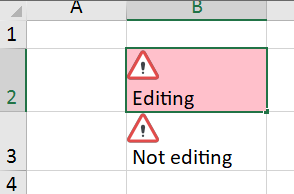Posted 2 February 2019, 11:00 am EST
I am not sure I am getting this right . . .
in the below example, the cell displays the aquamarine background for an erroneous value only when the value has been entered and then returned into the edit mode. When the cell is not being edited, the background is not aquamarine. Wouldn’t it make more sense for cell background to always be aquamarine? What am I missing?
Dim stylenotify As New FarPoint.Win.Spread.CellStyleNotify()
stylenotify.InvalidCellStyle.BackColor = Color.Aquamarine
Dim rvalid As New FarPoint.Win.Spread.RangeValidator()
rvalid.MaxValue = 10
rvalid.MinValue = 0
rvalid.Actions.Add(stylenotify)
fpSpread1.Sheets(0).AddValidators(New FarPoint.Win.Spread.Model.CellRange(1, 1, 1, 1), rvalid)