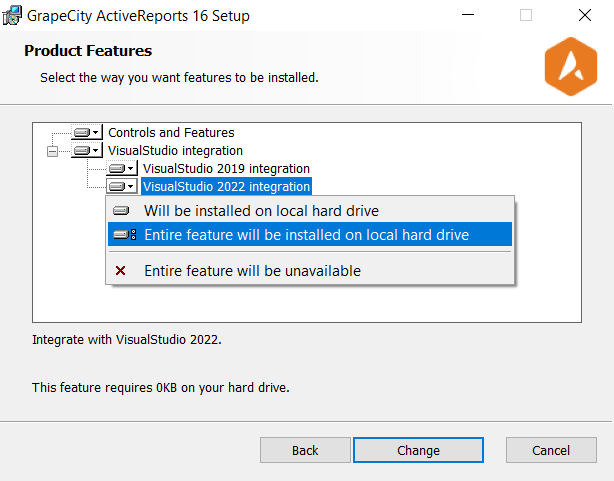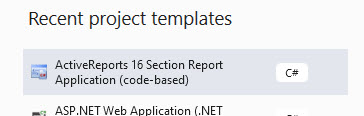Posted 7 June 2022, 1:38 am EST
Hi,
I have two section reports in a project that was created using VS2019. I was able to upgrade them to the new 16.1 version from version 16.0. I am able to open the report designer in VS2019. The project builds without a problem.
I am able to open and build the project in VS2022. However, when I try to open the reports in the reports designer, VS2022 hangs.