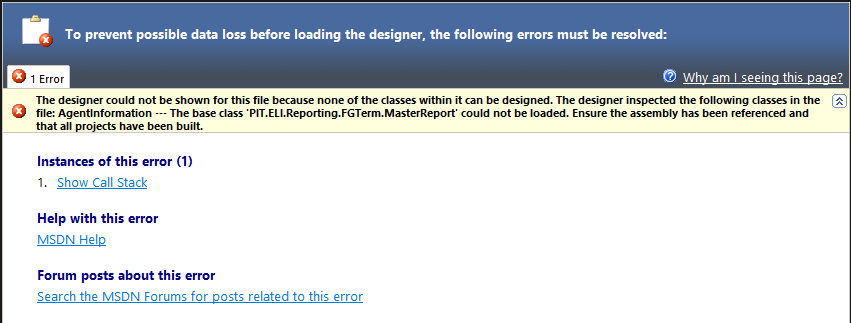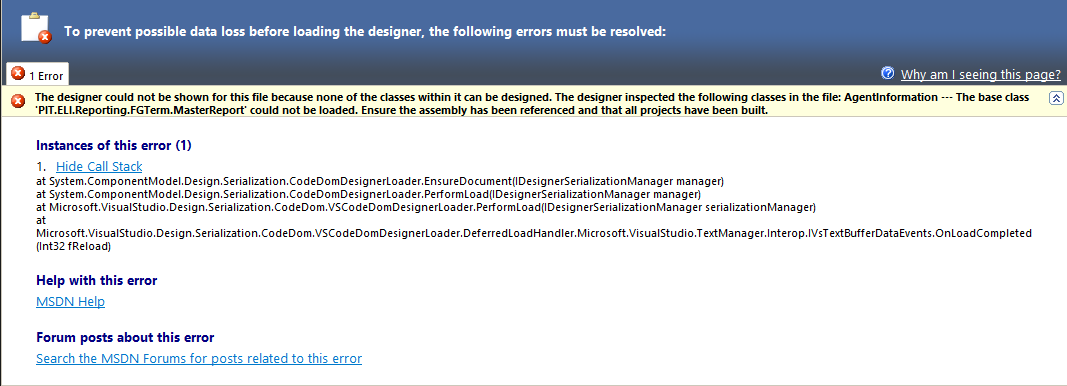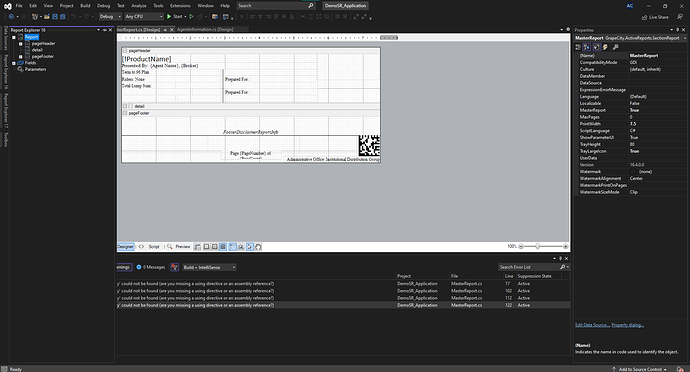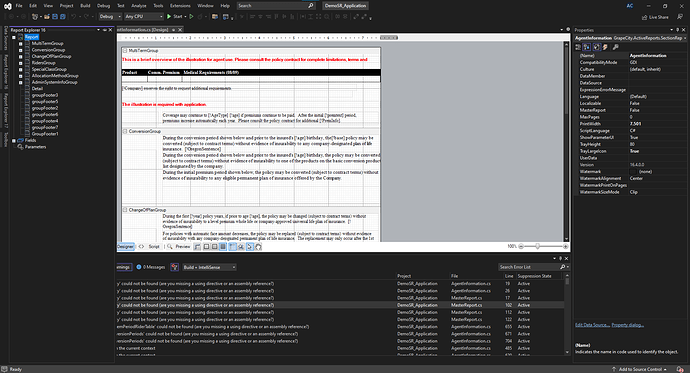Posted 10 April 2023, 6:25 am EST
We have hundreds of code-based section reports in our reporting class library (some with quite a bit of code).
Since upgrading to Active Reports 16 we are unable to load the designer for any reports that inherit from other reports (in our case most of them inherit from a MasterReport where we typically have our header and footer setup (with code behind as well). This was not a problem in v14 (we skipped 15).
I’ve tried Visual Studio 2019 and Visual Studio 2022 with no luck.
This is a MAJOR issue for us. I’ve seen similar threads on here about designers not loading, but they were all working with .NET Core, etc.