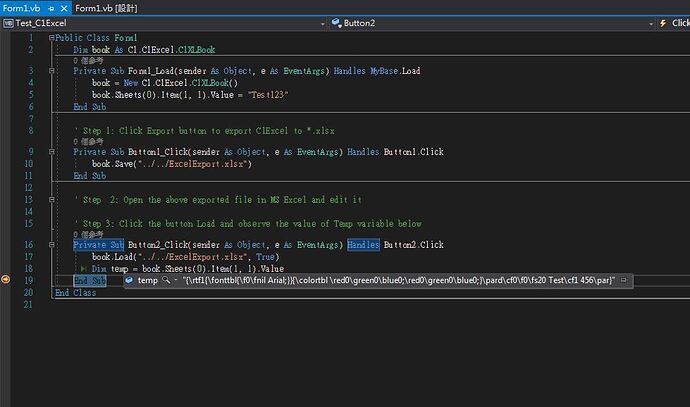Posted 9 August 2020, 7:16 pm EST
Hi,
I used C1Excel to create a xlsx File, and edit it by MS Office. After MS Office edited, I used C1Excel to read the value of the file, but it give me the format!!.
- Use XLSheet.Item(1,1).Value= “Test123” to Create a file
- MS Office edit B2 of the file to "Test234
- Use A=XLSheet.Item(1,1).Value , but A=“{\rtf1{\fonttbl{\f0\fnil Arial;}…”
Environment
Windows 7, Vistual studio 2017 (VB.Net), Microsoft Office 2007, C1Excel 2020v1