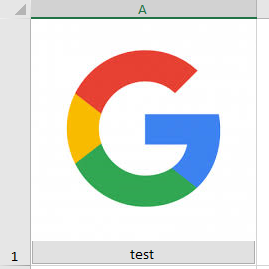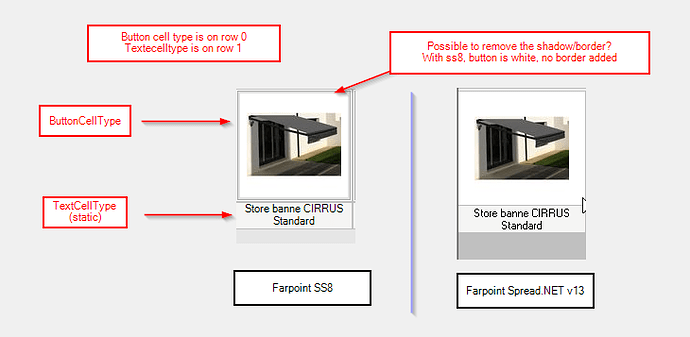Posted 27 October 2020, 10:10 pm EST - Updated 30 September 2022, 4:26 am EST
Hello,
I’m currently migrating an app from Spread OCX (ss8) to Spread .NET (v13).
I’m facing two issues:
- how can i select a row programmatically and when displaying the fpspread, the row appears already selected?
- for buttoncell, we apply an image on it and I got a difference in rendering.
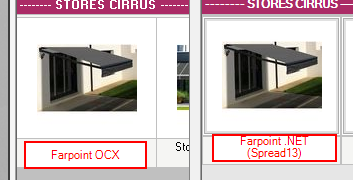
In the picture above, you can see how it renders actually and the result with Spread.NET. How can I remove the button borders? Is there a flat style?
Here is the code used:
Dim btn As FarPoint.Win.Spread.CellType.ButtonCellType = New FarPoint.Win.Spread.CellType.ButtonCellType()
btn.TextAlign = FarPoint.Win.ButtonTextAlign.TextBottomPictTop
btn.UseVisualStyleBackColor = False
btn.BackgroundStyle = FarPoint.Win.BackStyle.Default
btn.ButtonColor = Color.White
btn.ButtonColor2 = Color.White
btn.DarkColor = Color.White
btn.LightColor = Color.White
btn.ShadowSize = 0
cell.CellType = btn