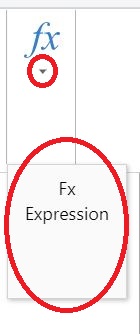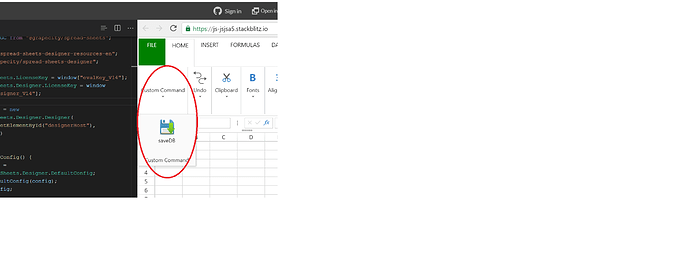Posted 14 February 2021, 9:53 am EST - Updated 3 October 2022, 12:58 am EST
Hi,
I added a custom toolbar option as follows.
{
“thumbnailClass”: “ribbon-button-insertfunction”,
“commandGroup”: {
“commands”: [
“fxExpression”
]
}
“visibleWhen”: “CellSelected”
}
and provided the necessary implementation for the command to open a modal. I do not have any child options/commands under this icon. However, I still see the little triangle icon which pops a tiny tooltip pop up showing the same options. (see attached). now, I have to click again on this pop up to open my modal. How can I not show this little triangle and tooltip pop up, instead open my Modal directly on clicking the icon.
Also, I want to enable/show this icon only when single cell is selected. If a row/column/range of cells are selected I want disable/hide this icon. My attempt to use visibleWhen did not work.
Please advise.
Thank you,
Mahita