Posted 24 November 2020, 11:03 pm EST - Updated 3 October 2022, 2:32 pm EST
How do I change the height of the button to be equal to the row height?
e.Column.Button = true;
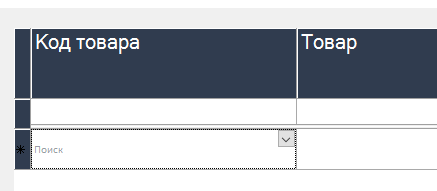
Forums Home / ComponentOne / WinForms Edition
Posted by: aleksej-luchkin on 24 November 2020, 11:03 pm EST
Posted 24 November 2020, 11:03 pm EST - Updated 3 October 2022, 2:32 pm EST
How do I change the height of the button to be equal to the row height?
e.Column.Button = true;
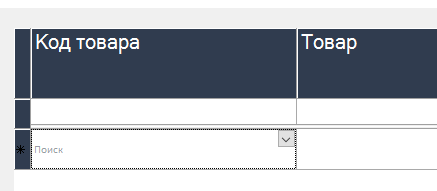
Posted 26 November 2020, 9:57 pm EST
I tried adding a button, unfortunately it then hides part of the cell editor. And with a large size of the entered text, it becomes noticeable
Posted 27 November 2020, 7:16 pm EST
Hi,
I am discussing this issue with the devs and will let you know as soon as there is an update. In the meantime, you can use the attached workaround which manually adds a button onto the grid and updates its position and visibility according to the current cell and size.
[Internal Tracking ID: 23951]
I would recommend you to upgrade to the latest version controls from the 2.0 version since it has been in maintenance mode for a long time.
Please follow this link for more information:
https://www.grapecity.com/forums/winforms-edition/net-40-and-20-support-noti_1
Regards,
Prabhat Sharma.
WorkAround.zip
Posted 27 November 2020, 7:16 pm EST
Hi,
Sorry for the inconvenience.
Please find the sample attached.
file-aada847c-9599-44e0-a8bd-a8a09b379df7.zip
Posted 25 April 2023, 3:33 pm EST
Hello,
Apologies for the delay in response.
This issue has been fixed back in 2023v1 builds. Button picture is shown scaled to row size by using ButtonPictureAlignment, ButtonPictureStretch, ButtonPictureBackColor properties.
Please update your project with the latest builds to resolve this issue.
Regards,
Prabhat Sharma.