Background:
This article shows you how to find the full version number for ActiveReports.
Solution #1 (Windows 10):
- Open the Start Menu
- Click Settings
- When the Window Settings window appears, select Apps
- Scroll down on the Apps & features window and find GrapeCity ActiveReports in the program list
- Select the version you have installed to see full version number
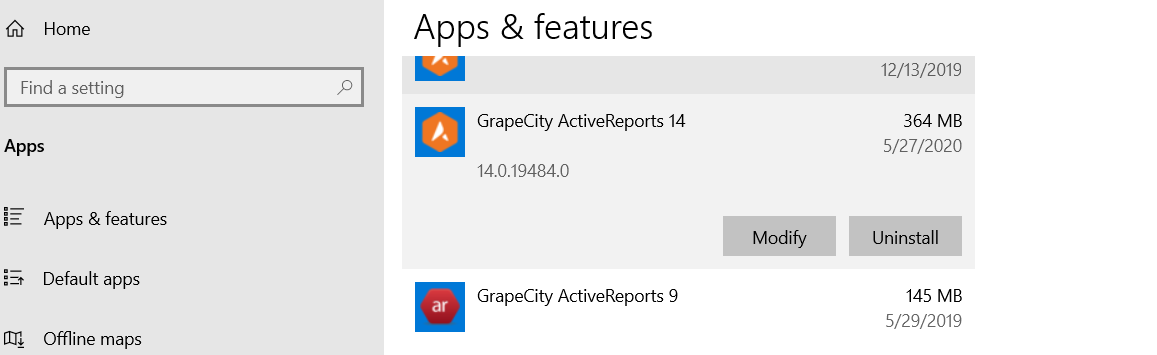
Solution #2 (Visual Studio)
- Open Visual Studio
- Go to the Help Menu > About Microsoft Visual Studio
- In the About Microsoft Visual Studio window, find ActiveReports in the Installed Products list to see the full version number
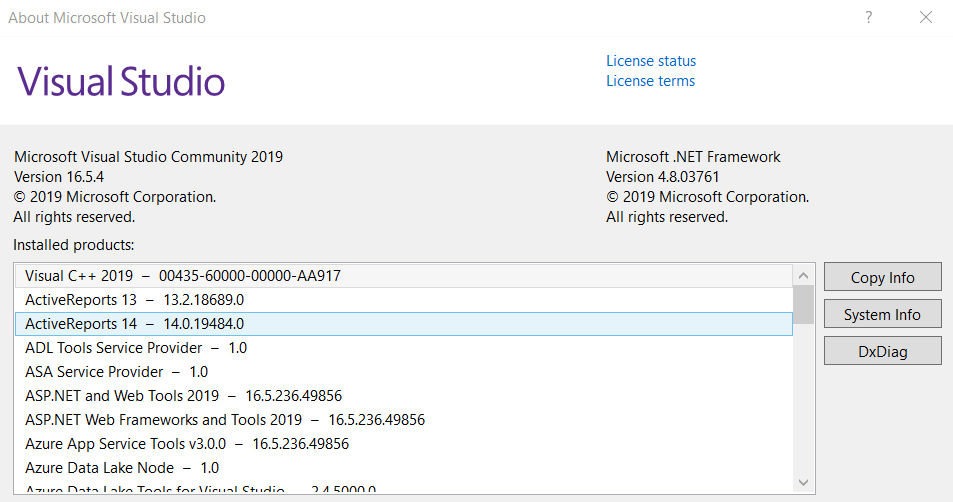
Solution #3 (ActiveReports Designer)
- -Open the Start Menu
- -Search for “ActiveReports XX Designer” and open the application. EX: “ActiveReports 14 Designer”. The Designer can also be found in this directory: C:\Program Files (x86)\GrapeCity\ActiveReports 14\Tools\GrapeCity.ActiveReports.Designer.exe
- In the designer, select File > About, to see the full version number of the designer.
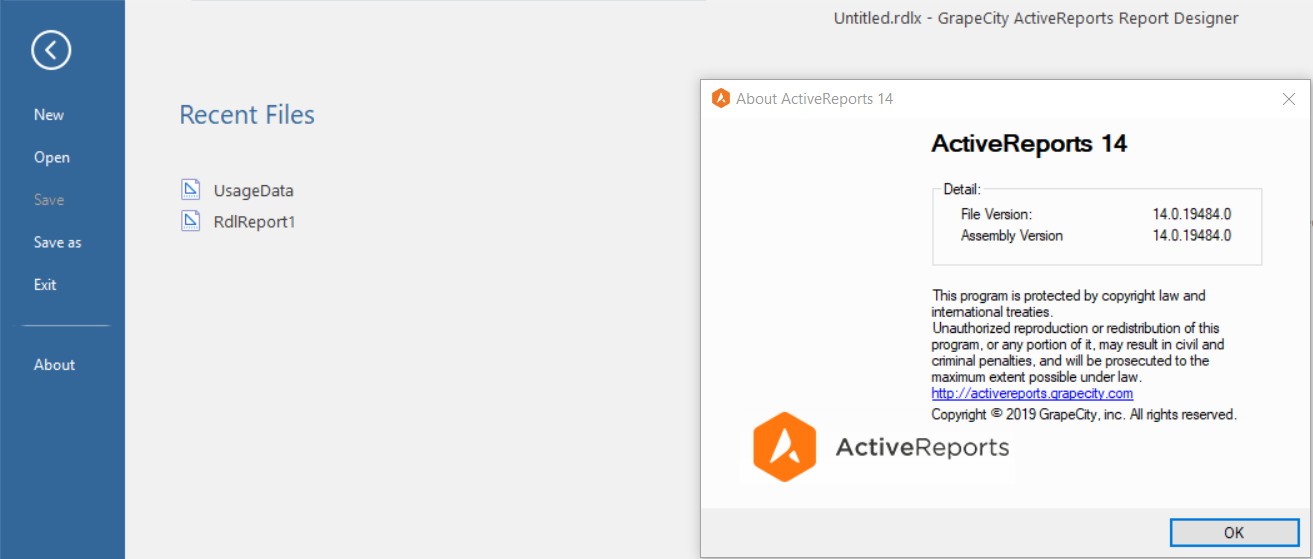
Evan Warren