Set Installer’s mode to Offline to Install Older Releases of Spread .NET with WinForms
Background:
When installing components using the Spread .NET Installer to install components from a version older than our most up-to-date release, it must be in Offline Mode to select the older releases components.
Customers tend to reach out with the inquiry:
I am trying to install v12 but after downloading and opening the Spread .NET Installer I only see the latest releases components.
This typically is solved by simply changing the mode to Offline.
Steps to Complete:
1. Check for Offline Mode
2. Ensure files were extracted to the correct path
3. Follow Offline Install Instructions
Getting Started:
Check for Offline Mode:
Open your machines Spread Installer
In the bottom left corner of the window, look for the options link
Directly to the right, you will see either online or offline
To install an older Spread .NET WinForms component you must ensure that it says offline
Ensure files were extracted to the correct path
Following the ReadMe file that is a part of every release download files: C:\Users[YOU]\AppData\Local\GcInstaller\Offline
Note: If you are unable to find the AppData file, this is because Windows hides it by default
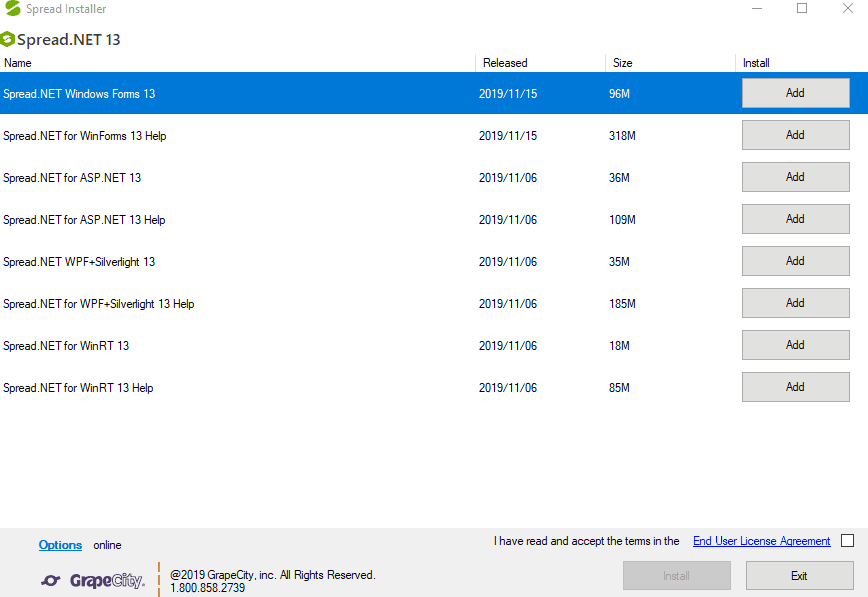
Follow Offline Install Instructions:
For an additional reference see here: Offline Install Instruction
Tags:
Mackenzie Albitz