You can customize how and if to display the scroll bars in the component. You can display the individual scroll bars (horizontal or vertical) only when needed, as shown in the figure.
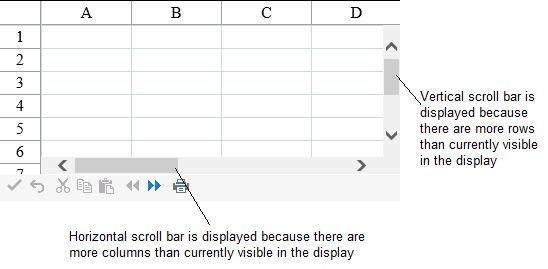
Determine when to display the scroll bars by setting the HorizontalScrollBarPolicy property and VerticalScrollBarPolicy property for the FpSpread component and the settings of the ScrollBarPolicy enumeration.
The following example sets the horizontal and vertical scroll bar policies.
| C# |
Copy Code
|
|---|---|
FpSpread1.HorizontalScrollBarPolicy = FarPoint.Web.Spread.ScrollBarPolicy.Always; FpSpread1.VerticalScrollBarPolicy = FarPoint.Web.Spread.ScrollBarPolicy.AsNeeded; |
|
| VB |
Copy Code
|
|---|---|
FpSpread1.HorizontalScrollBarPolicy = FarPoint.Web.Spread.ScrollBarPolicy.Always FpSpread1.VerticalScrollBarPolicy = FarPoint.Web.Spread.ScrollBarPolicy.AsNeeded |
|