You can customize the background color of the data area of the sheet. The sheet background color is displayed as the cell background color, unless you set specific cell colors (as explained in Customizing the Colors of a Cell). It is also the color in the rest of the sheet where cells are not displayed (empty area), as shown in the following figure, where the background color is set to light yellow.
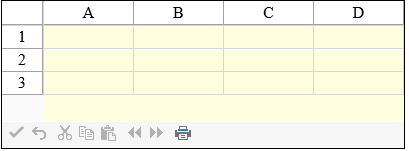
The background color for the sheet can be set either with the BackColor property of the sheet (SheetView class) or the BackColor property of the SheetSkin class and the skin applied to the sheet.
Set the BackColor property of the FpSpread component Sheets shortcut.
This example code sets the background color of the first sheet to light yellow.
| C# |
Copy Code
|
|---|---|
// Set the first sheet's background color to light yellow.
FpSpread1.Sheets[0].BackColor = Color.LightYellow;
|
|
| VB |
Copy Code
|
|---|---|
' Set the first sheet's background color to light yellow.
FpSpread1.Sheets(0).BackColor = Color.LightYellow
|
|