You can customize the appearance of the sheet corner, the header cell in the upper left corner of the sheet, for each sheet. Sheet corners can display grid lines, have a different background color from the rest of the headers, and more. You can set the style of the sheet corner. You can set the style of the sheet corner as you would any cell in the spreadsheet and you can set the text that appears in the corner. Any of the properties of the StyleInfo object can be set for the cells in the corner of the sheet. In the following figure, the sheet corner uses default values (the sheet corner row and column count have been set to three).
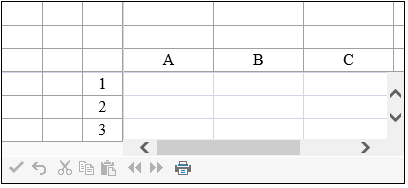
Sheet corners can display grid lines, have a different background color from the rest of the headers, and more. There are several different ways to set properties in the sheet corner. One way is with the SheetCorner class. Another option is to set the sheet corner properties for the SheetView class.
The parts of the API that affect the sheet corner include:
Several of the StyleInfo object properties can be set for the sheet corner cell. These properties include:
The figure below shows an example (see the example code below) that specifies a sheet corner with alternating row colors and a column border.
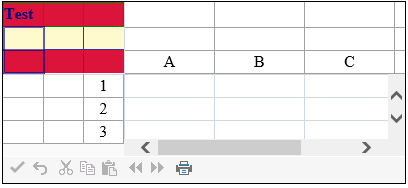
This example code sets the text, border colors, text colors, and row colors.
| C# |
Copy Code
|
|---|---|
FarPoint.Web.Spread.StyleInfo altrowstyle = new FarPoint.Web.Spread.StyleInfo(); altrowstyle.BackColor = System.Drawing.Color.LemonChiffon; altrowstyle.ForeColor = System.Drawing.Color.Navy; altrowstyle.Font.Bold = true; FpSpread1.Sheets[0].AllowTableCorner = true; FpSpread1.Sheets[0].SheetCorner.RowCount = 3; FpSpread1.Sheets[0].SheetCorner.ColumnCount = 3; FpSpread1.Sheets[0].SheetCorner.AlternatingRows[0].BackColor = System.Drawing.Color.Crimson; FpSpread1.Sheets[0].SheetCorner.Cells[0, 0].Text = "Test"; FpSpread1.Sheets[0].SheetCorner.Columns[0].Border = new FarPoint.Web.Spread.Border(System.Web.UI.WebControls.BorderStyle.Double, System.Drawing.Color.DarkBlue, 2); FpSpread1.Sheets[0].SheetCorner.Rows[0].Border = new FarPoint.Web.Spread.Border(System.Drawing.Color.Green); FpSpread1.Sheets[0].SheetCornerStyle = new FarPoint.Web.Spread.StyleInfo(altrowstyle); |
|
| VB |
Copy Code
|
|---|---|
Dim altrowstyle As New FarPoint.Web.Spread.StyleInfo() altrowstyle.BackColor = Drawing.Color.LemonChiffon altrowstyle.ForeColor = Drawing.Color.Navy altrowstyle.Font.Bold = True FpSpread1.Sheets(0).AllowTableCorner = True FpSpread1.Sheets(0).SheetCorner.RowCount = 3 FpSpread1.Sheets(0).SheetCorner.ColumnCount = 3 FpSpread1.Sheets(0).SheetCorner.AlternatingRows(0).BackColor = Drawing.Color.Crimson FpSpread1.Sheets(0).SheetCorner.Cells(0, 0).Text = "Test" FpSpread1.Sheets(0).SheetCorner.Columns(0).Border = New FarPoint.Web.Spread.Border(System.Web.UI.WebControls.BorderStyle.Double, Drawing.Color.DarkBlue, 2) FpSpread1.Sheets(0).SheetCorner.Rows(0).Border = New FarPoint.Web.Spread.Border(Drawing.Color.Green) FpSpread1.Sheets(0).SheetCornerStyle = New FarPoint.Web.Spread.StyleInfo(altrowstyle) |
|