You can use double (numeric value) cells to restrict users to entering double-precision floating point numbers and to display data as these numbers. You can also specify minimum and maximum values as well as the number of decimal digits.
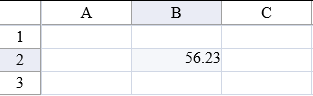
The double cell has a default error message that is displayed if the user types an invalid value and tries to leave the cell.
You can specify an edit mode format with the EditMode property and the DoubleCellType.EditModeSettings class.
For details on the properties and methods for this cell type, refer to the DoubleCellType class.
This example sets a cell to a double cell type.
| C# |
Copy Code
|
|---|---|
FarPoint.Web.Spread.DoubleCellType dblcell = new FarPoint.Web.Spread.DoubleCellType();
FpSpread1.ActiveSheetView.Cells[1, 1].CellType = dblcell;
|
|
| VB |
Copy Code
|
|---|---|
Dim dblcell As New FarPoint.Web.Spread.DoubleCellType() FpSpread1.ActiveSheetView.Cells(1, 1).CellType = dblcell |
|