You can set the minimum and maximum values that can be entered in a currency cell and notify the user with a message if the entry is smaller than the minimum or larger than the maximum. Use the MinimumValue and MaximumValue properties of the CurrencyCellType class to set the values.
Double, integer, and percent cells also support minimum and maximum values.
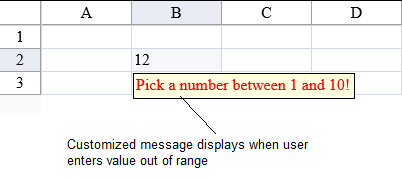
To assign the CurrencyCellType to a cell, refer to Setting a Currency Cell.
| C# |
Copy Code
|
|---|---|
FarPoint.Web.Spread.CurrencyCellType currcell = new FarPoint.Web.Spread.CurrencyCellType("Pick a number between 1 and 10!"); currcell.MinimumValue = 1; currcell.MaximumValue = 10; FpSpread1.ActiveSheetView.Cells[1,1].CellType = currcell; |
|
| VB |
Copy Code
|
|---|---|
Dim currcell As New FarPoint.Web.Spread.CurrencyCellType("Pick a number between 1 and 10!") currcell.MinimumValue = 1 currcell.MaximumValue = 10 FpSpread1.ActiveSheetView.Cells(1,1).CellType = currcell |
|