The Format Cells dialog of Spread Designer enables you to format the data displayed in a cell. Using the six tabs available in this dialog, users can modify number formatting, alignment, font, border, fill, and protection.
In order to launch the Format Cells dialog from the Spread Designer, follow these steps:
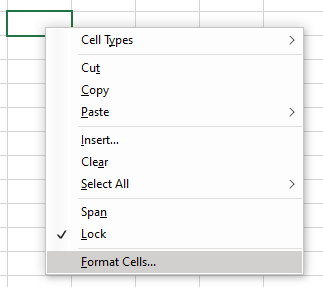

Using the Number tab of Format Cells dialog, you can format the values in cell as fractions, currency, percentages, decimals, scientific data, date, time etc. Selecting the Custom category enables you to create custom code formats based on the available code formats.
To know more about cell formats in Spread for WinForms, refer to Working with Cell Format Strings.