This function returns an image within a cell.
inserts images into cells, instead of floating on top. This way you can move and resize cells, sort and filter, and work with images easily.
=IMAGE(source,[alt_text],[sizing], [height],[width])
The function has the following arguments:
|
Argument |
Description |
|---|---|
|
source |
The location of the image on the web (Supported file formats include BMP, JPG/JPEG, GIF,TIFF, PNG, ICO, and WEBP) |
|
alt_text |
[optional] Alternative text that describes the image. |
|
sizing |
[optional] Specifies the image dimensions. Possible values are as follows:
|
|
height |
[optional] Refers to the height of the image only when sizing 3 is used. |
|
width |
[optional] Refers to the width of the image only when sizing 3 is used. |
This IMAGE function can help you move and resize cells, sort and filter, and work with images easily.
The function returns an image.
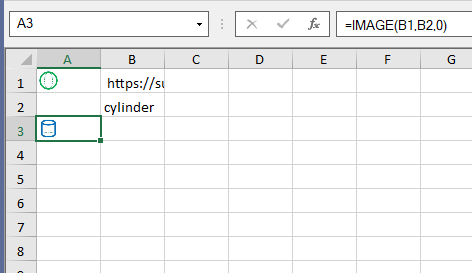
This function is available in product version 16.0 or later.
Spread for WinForms provides the GC.IMAGE function to place an image in a cell. For more information, refer to the Image Sparkline topic.