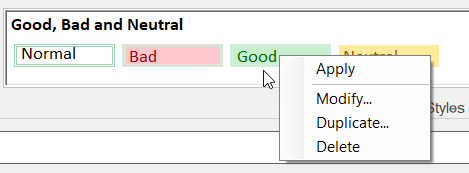You can set cell-specific styles in a worksheet using the Spread Designer. The cell styles dialog is located in the Home tab under the Styles ribbon group.

You can apply a style in a cell by clicking on a style in the Styles group or clicking on the “More” dropdown arrow in the style gallery to choose from additional style formats.
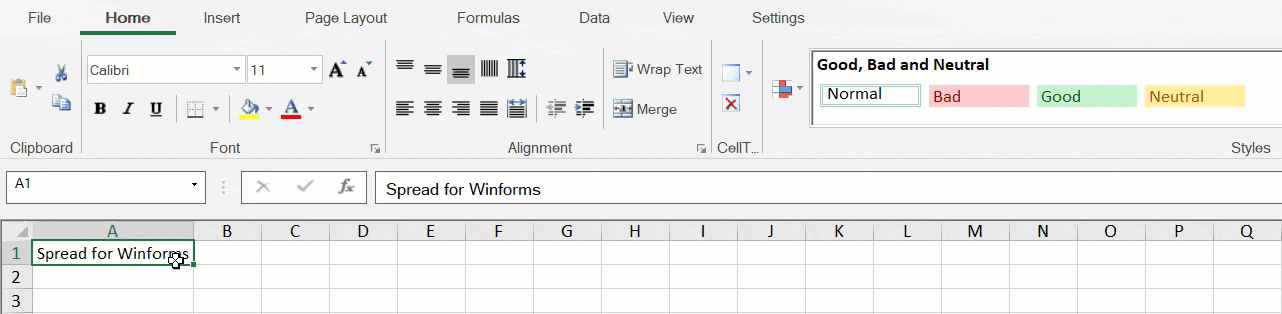
You can remove an applied style by first selecting the cell which needs to change back to default. Choose the "Normal" style from the styles gallery.
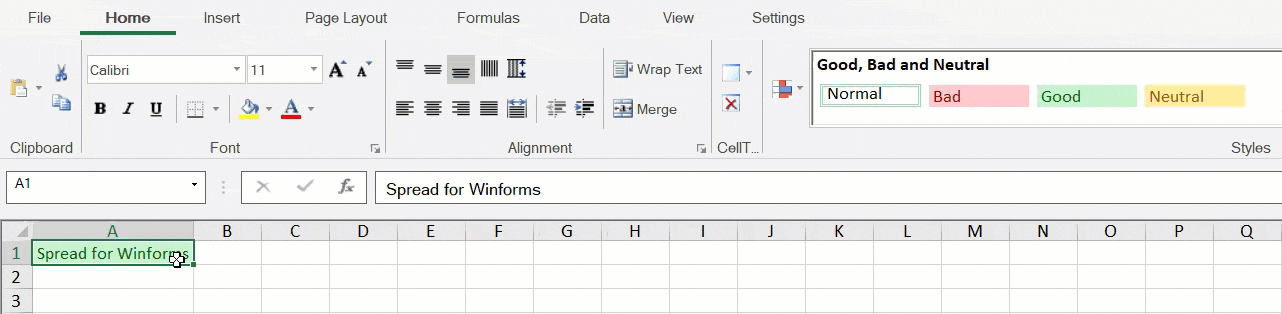
You can create a new style by choosing the “New Cell Styles” option at the bottom of the style gallery.
The option opens a Style dialog where you can select various style properties. The “Format” button opens the "Format cells" dialog where you can select the formats for the new style.
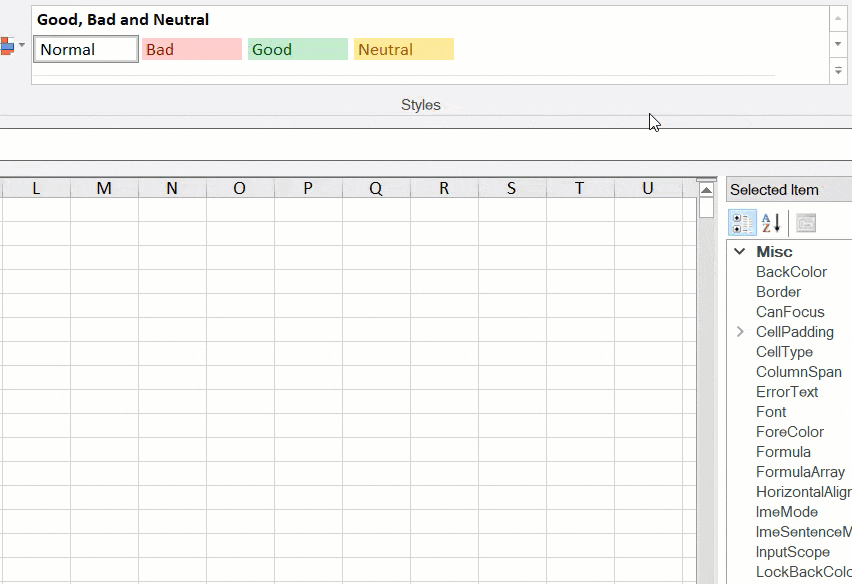
You can perform additional operations on a style by accessing its context menu. When you right-click on a cell style, the context menu displays the following items to choose from.