Spread for WinForms provides several form controls for dialog sheets such as buttons, combo boxes, check boxes, spin button, list boxes, option buttons, group boxes, labels and scroll bars. With form controls, users can insert objects into worksheets that can work with data. Also, form controls make it easier for the users to interact with the cell data in the Spread worksheet.
You can add a Form Control via the AddFormControl method of the IShape interface. This method passes the FormControl enumeration as a parameter.
Let's take a look at an example on how to add a simple button form control to the worksheet.
| C# |
Copy Code
|
|---|---|
// Set Enhanced Shape Engine to true fpSpread1.Features.EnhancedShapeEngine = true; // Add Button control fpSpread1.AsWorkbook().ActiveSheet.Cells[0, 0].Value = "Button"; var btn = fpSpread1.AsWorkbook().ActiveSheet.Shapes.AddFormControl(FormControl.Button, 80, 40, 100, 20); btn.ControlFormat.Enabled = false; btn.Name = "Button Shape"; btn.CanMove = Moving.None; btn.CanSize = Sizing.Width; |
|
| Visual Basic |
Copy Code
|
|---|---|
' Set Enhanced Shape Engine to true fpSpread1.Features.EnhancedShapeEngine = True ' Add Button control fpSpread1.AsWorkbook().ActiveSheet.Cells(0, 0).Value = "Button" Dim btn = fpSpread1.AsWorkbook().ActiveSheet.Shapes.AddFormControl(FormControl.Button, 80, 40, 100, 20) btn.ControlFormat.Enabled = False btn.Name = "Button Shape" btn.CanMove = Moving.None btn.CanSize = Sizing.Width |
|
Similarly you can also add other controls using the AddFormControl and passing the suitable enumeration parameter for the specific control.
You can also add form controls to the worksheet using the IWorksheet interface, which represents a worksheet. For this purpose, the IWorksheet interface provides properties to add form controls.
| Form Control UI | Using the API | ||||||||
|
Button
|
|
||||||||
|
ComboBox
|
|
||||||||
|
CheckBox
|
|
||||||||
|
OptionButton
|
|
||||||||
|
ListBox
|
|
||||||||
|
SpinButton
|
|
||||||||
|
GroupBox
|
|
||||||||
|
Label
|
|
||||||||
|
Scrollbar
|
|
||||||||
A major functionality of the Spread form control is that it allows you to link its value to a cell using the LinkedCell property.
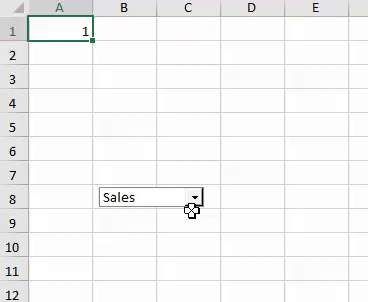
The LinkedCell property sets the worksheet range linked to the control's value. For example, the code below depicts how to select an item from combo box, and how it impacts the value of A1 cell.
| C# |
Copy Code
|
|---|---|
var dropDown = fpSpread1.AsWorkbook().ActiveSheet.DropDowns.Add(70, 170, 105, 20); dropDown.AddItem("Sales"); dropDown.AddItem("Tech"); dropDown.AddItem("Management"); dropDown.LinkedCell = "A1"; |
|
| Visual Basic |
Copy Code
|
|---|---|
Dim dropDown = fpSpread1.AsWorkbook().ActiveSheet.DropDowns.Add(70, 170, 105, 20) dropDown.AddItem("Sales") dropDown.AddItem("Tech") dropDown.AddItem("Management") dropDown.LinkedCell = "A1" |
|
The IFormControl interface provides the Click event that occurs when the user clicks the control. For example, you can invoke the DropDown_Click event for the ComboBox for control.
The following code snippet depicts how you can click a ComboBox control and open a dropdown list of items fectched from a given cell range:
| C# |
Copy Code
|
|---|---|
public Form1() { InitializeComponent(); fpSpread1.Features.EnhancedShapeEngine = true; // Adding values on cells A1 -> A5 fpSpread1.AsWorkbook().ActiveSheet.Cells["A1"].Value = 1; fpSpread1.AsWorkbook().ActiveSheet.Cells["A2"].Value = 2; fpSpread1.AsWorkbook().ActiveSheet.Cells["A3"].Value = 3; fpSpread1.AsWorkbook().ActiveSheet.Cells["A4"].Value = 4; fpSpread1.AsWorkbook().ActiveSheet.Cells["A5"].Value = 5; //Add Dropdown on first cell var dropDown = fpSpread1.AsWorkbook().ActiveSheet.DropDowns.Add(70, 0, 100, 25); dropDown.ListFillRange = "A1:A5"; //Fill Dropdown list with given range dropDown.Click += DropDown_Click; //Handle Click event } // <summary> // Click event of dropdown // </summary> // <param name="sender"></param> // <param name="e"></param> private void DropDown_Click(object sender, EventArgs e) { MessageBox.Show("Changed"); } |
|
| Visual Basic |
Copy Code
|
|---|---|
Class SurroundingClass Public Sub New() InitializeComponent() fpSpread1.Features.EnhancedShapeEngine = True ' Adding values on cells A1 -> A5 fpSpread1.AsWorkbook().ActiveSheet.Cells("A1").Value = 1 fpSpread1.AsWorkbook().ActiveSheet.Cells("A2").Value = 2 fpSpread1.AsWorkbook().ActiveSheet.Cells("A3").Value = 3 fpSpread1.AsWorkbook().ActiveSheet.Cells("A4").Value = 4 fpSpread1.AsWorkbook().ActiveSheet.Cells("A5").Value = 5 ' Add Dropdown on first cell Dim dropDown = fpSpread1.AsWorkbook().ActiveSheet.DropDowns.Add(70, 0, 100, 25) dropDown.ListFillRange = "A1:A5" 'Fill Dropdown list with given range dropDown.Click += AddressOf DropDown_Click 'Handle Click event End Sub ' <summary> ' Click event of dropdown ' </summary> ' <param name="sender"></param> ' <param name="e"></param> Private Sub DropDown_Click(ByVal sender As Object, ByVal e As EventArgs) MessageBox.Show("Changed") End Sub End Class |
|
Even though Spread cannot import and execute VBA code, users can execute their own logic if there is a function, which has the same name with the VBA function. But the function must satisfy the following conditions to be detected.
The function signature must follow one of the two signatures given below:
void Func();
OR
void Func(object sender, EventArgs e);
The function must be declared in the form, which contains the FpSpead instance.
So, once the user opens the XLSX file, the associated VBA function name will be imported. And, when the user interacts with the control and there is an associated function, that function will be invoked.
| C# |
Copy Code
|
|---|---|
public static void Button3_Click() { MessageBox.Show("Assigned Macro Sample. Button3_Click"); } public static void Button_click(object sender, EventArgs args) { MessageBox.Show("Assigned Macro Sample Method. Button_click"); } |
|
| Visual Basic |
Copy Code
|
|---|---|
Class SurroundingClass Public Shared Sub Button3_Click() MessageBox.Show("Assigned Macro Sample. Button3_Click") End Sub Public Shared Sub Button_click(ByVal sender As Object, ByVal args As EventArgs) MessageBox.Show("Assigned Macro Sample Method. Button_click") End Sub End Class |
|
Let's say, the macro function doesn’t belong to the form, then in that case, the user is able to resolve their own macro function using the FpSpread.MacroResolve event. Also, the delegate signature must be declared as mentioned previously. For example, the sample code snippets depicts the resolve macros scenario:
| C# |
Copy Code
|
|---|---|
private void Form1_Load(object sender, EventArgs e) { //Enable enhancedshapeengine for form controls fpSpread1.Features.EnhancedShapeEngine = true; fpSpread1.OpenExcel("testmacro.xlsm"); fpSpread1.MacroResolve += FpSpread1_MacroResolve; } private void FpSpread1_MacroResolve(object sender, FarPoint.Win.Spread.DelegateResolveEventArgs e) { switch (e.Name) { case "Button_click": e.Delegate = (Action<object,EventArgs>)MacroHndlers.Button_click; break; case "Button3_Click": e.Delegate = (Action)MacroHndlers.Button3_Click; break; } } |
|
| Visual Basic |
Copy Code
|
|---|---|
Class SurroundingClass Private Sub Form1_Load(ByVal sender As Object, ByVal e As EventArgs) ' Enable enhancedshapeengine for form controls fpSpread1.Features.EnhancedShapeEngine = True fpSpread1.OpenExcel("testmacro.xlsm") fpSpread1.MacroResolve += AddressOf FpSpread1_MacroResolve End Sub Private Sub FpSpread1_MacroResolve(ByVal sender As Object, ByVal e As FarPoint.Win.Spread.DelegateResolveEventArgs) Select Case e.Name Case "Button_click" e.[Delegate] = CType(MacroHndlers.Button_click, Action(Of Object, EventArgs)) Case "Button3_Click" e.[Delegate] = CType(MacroHndlers.Button3_Click, Action) End Select End Sub End Class |
|
You can invoke the Format Control dialog at runtime using the FormatDialog method of the BuiltInDialogs class. This is depicted in the code snippet below:
| C# |
Copy Code
|
|---|---|
GrapeCity.Spreadsheet.FormControls.IScrollBar scrollBar = fpSpread1.AsWorkbook().ActiveSheet.ScrollBars.Add(100, 200, 20, 200); BuiltInDialogs.FormatControl(fpSpread1, scrollBar); |
|
| Visual Basic |
Copy Code
|
|---|---|
Dim scrollBar As GrapeCity.Spreadsheet.FormControls.IScrollBar = fpSpread1.AsWorkbook().ActiveSheet.ScrollBars.Add(100, 200, 20, 200) BuiltInDialogs.FormatControl(fpSpread1, scrollBar) |
|
You can invoke the Format Control dialog at runtime in the following ways as well:
OR
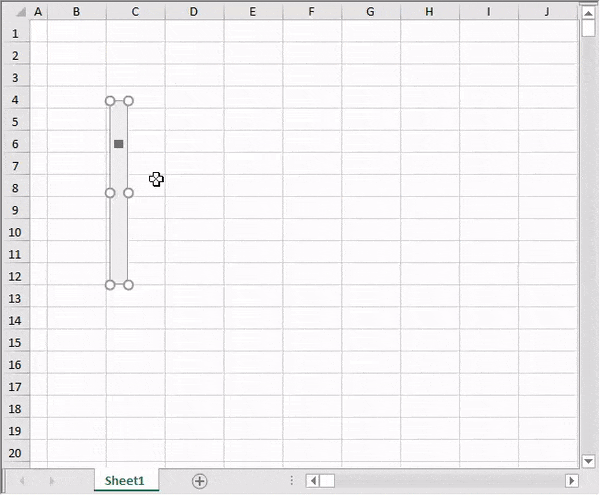
The Format Control dialog provides 4 common tabs: Size, Protection, Properties and Alt Text.
Note: The Form Control Dialog might have more tabs depending on the control type.