An axis is used to display the scale for a single dimension of a plot area. An axis can have a title, a ruler line, major and minor tick marks, tick mark labels, major and minor grid lines, and stripes. The direction of the axis can be reversed. The minimum, maximum, major or minor tick, and label units can be automatically generated or manually assigned. The scale can be linear or logarithmic.
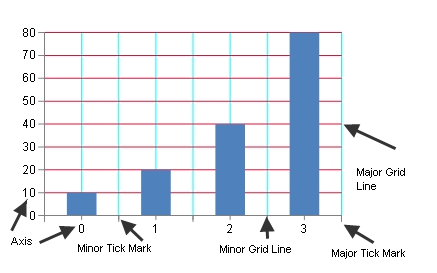
Tick marks and grids are used to mark individual values on the ruler. Tick marks are painted on the ruler while corresponding grids are painted on the wall(s). Stripes are used to highlight ranges of values. Stripes are painted on the wall(s).
For more information, see the following classes:
The following example sets a title for the axis.
| C# |
Copy Code
|
|---|---|
FarPoint.Win.Chart.YPlotArea plotArea = new FarPoint.Win.Chart.YPlotArea(); plotArea.Location = new PointF(0.2f, 0.2f); plotArea.Size = new SizeF(0.6f, 0.6f); plotArea.XAxis.Title = "Categories"; plotArea.YAxes[0].Title = "Values"; |
|
| Visual Basic |
Copy Code
|
|---|---|
Dim plotArea As New FarPoint.Win.Chart.YPlotArea() plotArea.Location = New PointF(0.2F, 0.2F) plotArea.Size = New SizeF(0.6F, 0.6F) plotArea.XAxis.Title = "Categories" plotArea.YAxes(0).Title = "Values" |
|