Month and year sparklines are used for spotting monthly and annual trends in a given set of data. You can showcase the difference in data sets using a color range.
A month sparkline has 6x7 square spaces where a week of the month is displayed in horizontal direction from left to right and the days of the week (from Sunday to Saturday) are displayed in vertical direction from top to bottom. There are white separator lines among days.
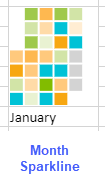
A year sparkline has 54x7 square spaces where the weeks of year is displayed in horizontal direction from left to right and The days of the week (from Sunday to Saturday) are displayed in vertical direction from top to bottom.
There are white separator lines among days and black separator lines among months.
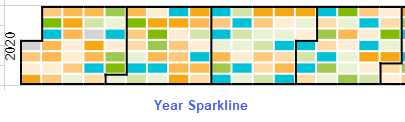
The month sparkline formula has the following formats:
=MONTHSPARKLINE(year, month, dataRange, emptyColor, startColor, middleColor, endColor)
or
=MONTHSPARKLINE(year, month, dataRange, colorRange)
The year sparkline formula has the following formats:
=YEARSPARKLINE(year, dataRange, emptyColor, startColor, middleColor, endColor)
or
=YEARSPARKLINE(year, dataRange, colorRange)
The formula options are described below:
| Option | Description |
| year | A full year number, such as 2017. |
|
month |
A month number, such as 3. The month is 1-based (Jan = 1). This option is specific to MONTHSPARKLINE |
| dataRange | A reference that represents a range where the first column is a date and the second column is a number, such as "A1:B400". |
| emptyColor | A color string that represents days with no value or zero value, such as "lightgray". |
| startColor | A color string that represents the minimum day value, such as "lightgreen". |
| middleColor | A color string that represents the day with the average minimum and maximum value, such as "green". |
| endColor | A color string that represents the day with the maximum value, such as "darkgreen". |
| colorRange | A reference that represents a range where the data is a color string. |
Consider a scenario where a company receives several query posts in its support forum all around the year. A month and year sparkline are convenient to observe the forum section activity. They can help identify the days with the most and least amount of site traffic in a specific month or a year.
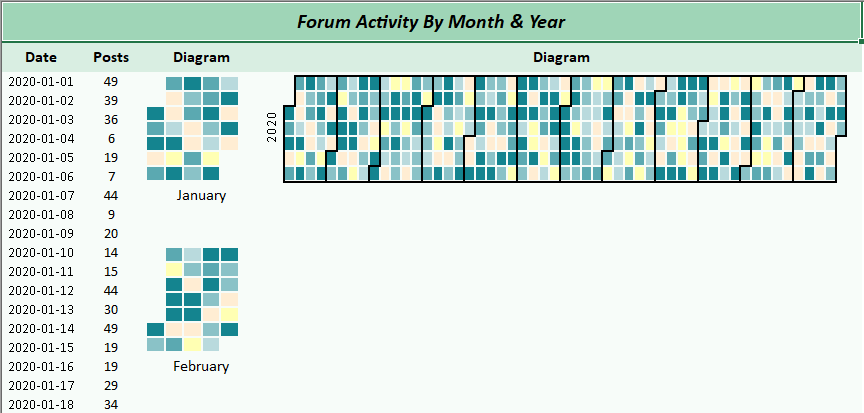
| C# |
Copy Code
|
|---|---|
// Get sheet var worksheet = fpSpread1_Sheet1.AsWorksheet(); // Set data DateTime dates = new DateTime(2020, 1, 1); // Initialize Random number Random _rand = new Random(); for (var row = 3; row <= worksheet.RowCount; row++) { worksheet.Cells[$"A{row}"].Value = dates.AddDays(row - 3); worksheet.Cells[$"B{row}"].Value = Math.Round(_rand.NextDouble() * 50); worksheet.Cells[$"C{row}"].Value = colorList[_rand.Next(0, colorList.Length)]; } // Set month sparkline formula worksheet.Cells["D3"].Formula2 = "MONTHSPARKLINE(2020,1,A3:B33,C3:C33)"; worksheet.Cells["D9"].Formula2 = "TEXT(DATE(2020,1, 1),\"mmmm\")"; worksheet.Cells["D12"].Formula2 = "MONTHSPARKLINE(2020,2,A34:B62,C34:C62)"; worksheet.Cells["D18"].Formula2 = "TEXT(DATE(2020,2, 1),\"mmmm\")"; // Set year sparkline formula worksheet.Cells["E3"].Formula2 = $"YearSparkline(2020, A3:B{worksheet.RowCount}, C3:C368)"; |
|
| Visual Basic |
Copy Code
|
|---|---|
'Get sheet Dim worksheet = FpSpread1_Sheet1.AsWorksheet() 'Initialize random number Dim _rand As New Random() 'Set data Dim dates As New DateTime(2020, 1, 1) For row = 3 To worksheet.RowCount worksheet.Cells($"A{row}").Value = dates.AddDays(row - 3) worksheet.Cells($"B{row}").Value = Math.Round(_rand.NextDouble() * 50) worksheet.Cells($"C{row}").Value = colorList(_rand.[Next](0, colorList.Length)) Next 'Set month sparkline formula worksheet.Cells("D3").Formula2 = "MONTHSPARKLINE(2020,1,A3:B33,C3:C33)" worksheet.Cells("D9").Formula2 = "TEXT(DATE(2020,1, 1),""mmmm"")" worksheet.Cells("D12").Formula2 = "MONTHSPARKLINE(2020,2,A34:B62,C34:C62)" worksheet.Cells("D18").Formula2 = "TEXT(DATE(2020,2, 1),""mmmm"")" 'Set year sparkline formula worksheet.Cells("E3").Formula2 = $"YearSparkline(2020, A3:B{worksheet.RowCount}, C3:C368)" |
|
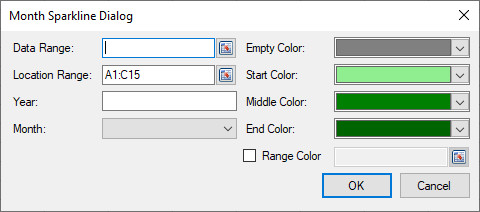
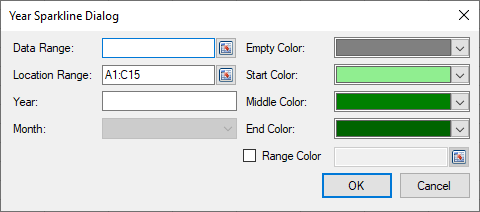
Set the additional sparkline settings as shown in the images above.