Spread for WinForms allows you to select multiple worksheets at once. This feature is enabled by default and lets you perform various operations on selected sheets, like delete, hide, move, copy, set tab color etc. The below image shows the selected worksheets (Sheet1, 2 and 3) of a workbook.

You can change the selected state of a worksheet by using keyboard and mouse click behavior. However, the active sheet is always selected and cannot be deselected.
| UI Operation | Selected Sheet Tab | Unselected Sheet Tab | |
|---|---|---|---|
| Click | Sets the clicked sheet as active sheet. |
Sets the clicked sheet as active sheet and deselects all the selected sheets. If all the sheets are selected and non active sheet is clicked, the clicked sheet becomes the active sheet and all other sheets are deselected. |
|
| Ctrl or Cmd + Click | Deselects the selected sheet (not in case of active sheet). | The clicked sheet is added as one of the selected sheets. | |
| Shift + Click |
In the cases of a selected or unselected sheet, this operation:
|
||
You can also perform custom operations on multiple selected worksheets. For example:
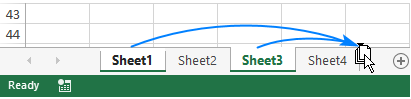
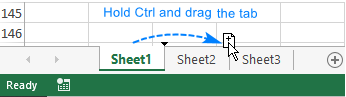
Use the Select (bool replace = true) method of IWorksheets interface. The method takes an optional parameter replace, which:
Use the SelectedSheets property of IWorkbook interface to get the selected sheets in a workbook.
This example code initializes six sheets in a workbook, selects multiple sheets by retaining or replacing them and gets the count of selected sheets.
| C# |
Copy Code
|
|---|---|
fpSpread1.Sheets.Count = 6; //To select one sheet, you must specify the array string fpSpread1.AsWorkbook().Worksheets[new string[] { "Sheet2" }].Select(); //select multiple sheets - replacing old sheet selection fpSpread1.AsWorkbook().Worksheets["Sheet3", "Sheet4"].Select(true); //select multiple sheets - keeping old sheet selection fpSpread1.AsWorkbook().Worksheets["Sheet5", "Sheet6"].Select(false); //get the count of selected sheets MessageBox.Show(fpSpread1.AsWorkbook().SelectedSheets.Count.ToString()); |
|
| VB |
Copy Code
|
|---|---|
fpSpread1.Sheets.Count = 6 'To select one sheet, you must specify the array string fpSpread1.AsWorkbook().Worksheets((New String() {"Sheet2"})).[Select]() 'select multiple sheets - replacing old sheet selection fpSpread1.AsWorkbook().Worksheets("Sheet3", "Sheet4").[Select](True) 'select multiple sheets - keeping old sheet selection fpSpread1.AsWorkbook().Worksheets("Sheet5", "Sheet6").[Select](False) 'get the count of selected sheets MessageBox.Show(fpSpread1.AsWorkbook().SelectedSheets.Count.ToString()) |
|