You can use the required field validator to specify that the cell requires a value.
A validation error occurs if the value is not valid. You can also create an action, such as adding a backcolor to the cell, that lets the user know the value is invalid.
Use the RequiredFieldValidator class to create the validator. Specify a notification type such as CellStyleNotify. Then use the AddValidators method to add the validator to a cell range.
The following image displays a cell with an invalid, empty value.
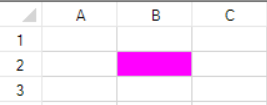
The following example displays the invalid color if the value is deleted from the cell.
| CS |
Copy Code
|
|---|---|
//Cell 1,1 requires a value FarPoint.Win.Spread.CellStyleNotify cnotify = new FarPoint.Win.Spread.CellStyleNotify(); cnotify.InvalidCellStyle.BackColor = Color.Fuchsia; FarPoint.Win.Spread.RequiredFieldValidator requiredv = new FarPoint.Win.Spread.RequiredFieldValidator(); requiredv.Actions.Add(cnotify); fpSpread1.Sheets[0].AddValidators(new FarPoint.Win.Spread.Model.CellRange(1, 1, 1, 1), requiredv); fpSpread1.Sheets[0].Cells[1, 1].Text = "Value"; |
|
| VB |
Copy Code
|
|---|---|
'Cell 1,1 requires a value Dim cnotify As New FarPoint.Win.Spread.CellStyleNotify() cnotify.InvalidCellStyle.BackColor = Color.Fuchsia Dim requiredv As New FarPoint.Win.Spread.RequiredFieldValidator() requiredv.Actions.Add(cnotify) fpSpread1.Sheets(0).AddValidators(New FarPoint.Win.Spread.Model.CellRange(1, 1, 1, 1), requiredv) fpSpread1.Sheets(0).Cells(1, 1).Text = "Value" |
|