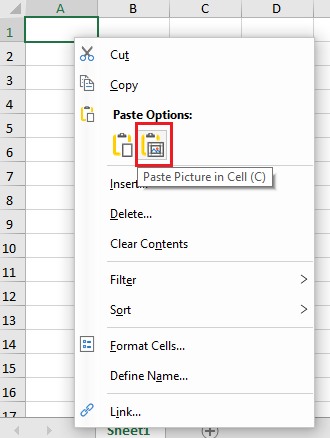Spread for Winforms provides the ability to insert images in a cell as a value. This helps to add images in a cell without converting the cell into a ImageCellType class object.
You can use one of the following methods to display images in a cell. These methods help to set the image object to the cell value, set a local image file path, or set a base64-encoded image string in cells:
The following image shows a picture inserted inside a cell by providing an image file path.
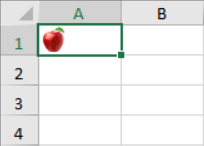
| C# |
Copy Code
|
|---|---|
IWorksheet TestActiveSheet = fpSpread1.AsWorkbook().ActiveSheet; fpSpread1.AsWorkbook().WorkbookSet.CalculationEngine.CalcFeatures = CalcFeatures.All; fpSpread1.LegacyBehaviors = FarPoint.Win.Spread.LegacyBehaviors.None; // Displaying cell image using value // Image type TestActiveSheet.Cells["A1"].Value = Image.FromFile(@"D:\apple.jpg"); // Byte type // TestActiveSheet.Cells["A3"].Value = File.ReadAllBytes("D:\\apple.jpg"); // Stream type // TestActiveSheet.Cells["A5"].Value = new FileStream("D:\\apple.jpg", FileMode.Open); |
|
| Visual Basic |
Copy Code
|
|---|---|
Dim TestActiveSheet As IWorksheet = FpSpread1.AsWorkbook().ActiveSheet FpSpread1.AsWorkbook().WorkbookSet.CalculationEngine.CalcFeatures = CalcFeatures.All FpSpread1.LegacyBehaviors = FarPoint.Win.Spread.LegacyBehaviors.None 'Displaying cell image using value 'Image type TestActiveSheet.Cells("A1").Value = Image.FromFile("D:\apple.jpg") 'Byte type 'TestActiveSheet.Cells("A3").Value = File.ReadAllBytes("D:\\apple.jpg") 'Stream type 'TestActiveSheet.Cells("A5").Value = New FileStream("D:\apple.jpg", FileMode.Open) |
|
The following GIF illustrates the use of attributes to display an image in a cell as well as show additional information.
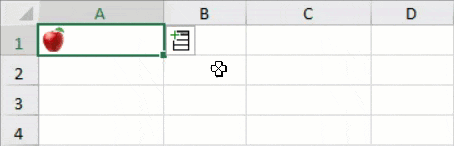
C#
Visual Basic
Note: The data type return by string only supports local image file path.
If you want to display the image along with a cell value, it can be achieved by using the CellImageAttribute class members. Its constructor method takes the following parameters:
| Parameter | Description |
|---|---|
| member |
A string value indicating the member specified cell inline image data. |
| isField |
A Boolean value indicating whether the member is a field. Default is false. |
The following GIF illustrates an image displayed along with a cell value according to the image attributes set in Spread.
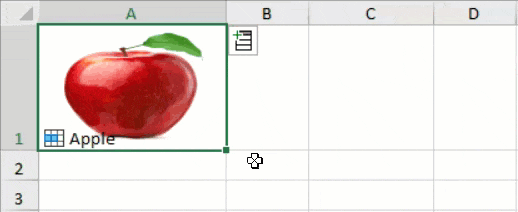
| C# |
Copy Code
|
|---|---|
private void CellImageAndValue_Load(object sender, EventArgs e) { IWorksheet TestActiveSheet = fpSpread1.AsWorkbook().ActiveSheet; fpSpread1.AsWorkbook().WorkbookSet.CalculationEngine.CalcFeatures = CalcFeatures.All; fpSpread1.LegacyBehaviors = FarPoint.Win.Spread.LegacyBehaviors.None; // Displaying both image and cell value RichValue<Country> ct = new RichValue<Country>(new Country() { Name = "Apple", }); ct.ShowDetailsIcon = true; TestActiveSheet.Cells["A1"].Value = ct; TestActiveSheet.Rows[0].RowHeight = 100; TestActiveSheet.Columns[0].ColumnWidth = 150; TestActiveSheet.Columns[2].ColumnWidth = 100; } [System.Reflection.DefaultMember("Name")] [CellImage("Image")] public class Country { public string Name { get; set; } [CellValueDataType(PrimitiveValueType.Image)] public string Image { get { return @"D:\apple.jpg"; } } } |
|
| Visual Basic |
Copy Code
|
|---|---|
Private Sub CellImageAndValue_Load(sender As Object, e As EventArgs) Handles MyBase.Load Dim TestActiveSheet As IWorksheet = FpSpread1.AsWorkbook().ActiveSheet FpSpread1.AsWorkbook().WorkbookSet.CalculationEngine.CalcFeatures = CalcFeatures.All FpSpread1.LegacyBehaviors = FarPoint.Win.Spread.LegacyBehaviors.None 'Displaying both image and cell value Dim ct As RichValue(Of Country) = New RichValue(Of Country)(New Country() With { .Name = "Apple" }) ct.ShowDetailsIcon = True TestActiveSheet.Cells("A1").Value = ct TestActiveSheet.Rows(0).RowHeight = 100 TestActiveSheet.Columns(0).ColumnWidth = 150 TestActiveSheet.Columns(2).ColumnWidth = 100 End Sub <System.Reflection.DefaultMember("Name")> <CellImage("Image")> Public Class Country Public Property Name As String <CellValueDataType(PrimitiveValueType.Image)> Public ReadOnly Property Image As String Get Return "D:\apple.jpg" End Get End Property End Class |
|
Note: This class has a higher priority than CellValueDataTypeAttribute class.
Spread for WinForms also provides the GC.IMAGE function to place an image in a cell. For more information about this function, refer to the Image Sparkline topic. You can also use the IMAGE function, which inserts images into cells from a source location.
Spread for Winforms allows you to use the InsertPictureInCell or PastePictureInCell members of the IRange interface to insert or paste an in-place picture into a cell. Note that it works with flat style mode (no LegacyBehaviors.Style) only. You can insert a picture into a cell using ribbonBar and paste the same using the context menu.
Using Code
The following example code inserts a picture using the IRange.InsertPictureInCell API.
| C# |
Copy Code
|
|---|---|
fpSpread1.AsWorkbook().ActiveSheet.Cells[7, 2].InsertPictureInCell(@”picture.jpg”); |
|
| Visual Basic |
Copy Code
|
|---|---|
FpSpread1.AsWorkbook().ActiveSheet.Cells(7, 2).InsertPictureInCell("picture.jpg")
|
|
At Runtime
Follow the steps below to insert a picture using the ribbonBar.
| C# |
Copy Code
|
|---|---|
ribbonBar1.Attach(fpSpread1); |
|
| Visual Basic |
Copy Code
|
|---|---|
ribbonBar1.Attach(FpSpread1) |
|
The following GIF illustrates how to insert a picture into a cell using ribbonBar.
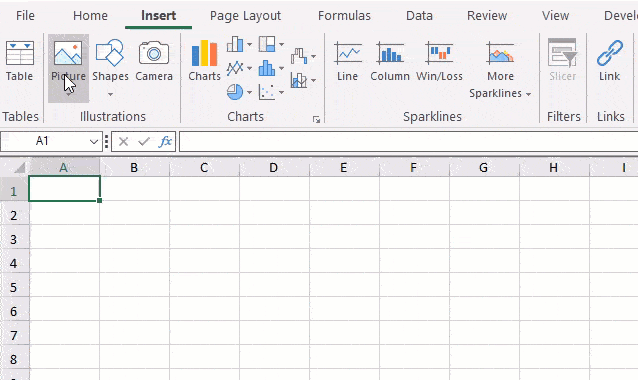
Using code
The following example code pastes a picture using the IRange.PastePictureInCell API.
| C# |
Copy Code
|
|---|---|
fpSpread1.Features.RichClipboard = true;
fpSpread1.AsWorkbook().ActiveSheet.ActiveCell.PastePictureInCell();
|
|
| Visual Basic |
Copy Code
|
|---|---|
FpSpread1.Features.RichClipboard = True FpSpread1.AsWorkbook().ActiveSheet.ActiveCell.PastePictureInCell() |
|
At runtime
The following steps show how to paste a picture using ribbonBar.
| C# |
Copy Code
|
|---|---|
fpSpread1.Features.RichClipboard = true;
ribbonBar1.Attach(fpSpread1);
|
|
| Visual Basic |
Copy Code
|
|---|---|
FpSpread1.Features.RichClipboard = True
ribbonBar1.Attach(FpSpread1)
|
|