ChartSheet represents a sheet that contains only a chart. To add a ChartSheet in the workbook, users first need to set the value of the EnhancedShapeEngine property to True in order to enable the new shape engine. You can then add a ChartSheet in a workbook using the Charts.Add() method of the IWorkbook Interface. Here, the Charts property returns the collection of charts in the specified workbook.
Note that you can fit the chart to the current viewport in the ChartSheet by setting the value of the View.ZoomToFit property to true as shown below:
| C# |
Copy Code
|
|---|---|
fpSpread1.AsWorkbook().Charts[0].View.ZoomToFit = true;
|
|
| VB |
Copy Code
|
|---|---|
FpSpread1.AsWorkbook().Charts(0).View.ZoomToFit = True
|
|
However, if you want to embed a chart in a worksheet that contains other items, like gridlines, cells, data, etc., then you need to add a Chart to a worksheet instead.
The image below depicts a sample ChartSheet.
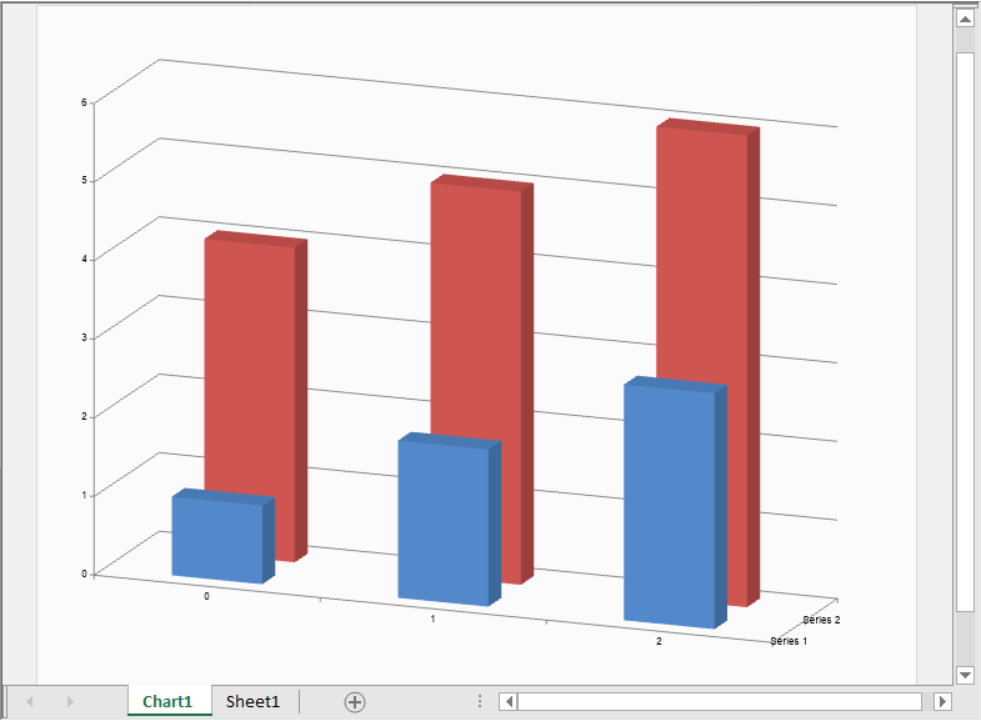
The following sub-sections discuss various ChartSheet operations in a workbook.
A ChartSheet can be added before or after the active sheet. While adding, you can specify the position and number of ChartSheets to add.
The following example code displays different scenarios of adding ChartSheets.
| C# |
Copy Code
|
|---|---|
fpSpread1.Features.EnhancedShapeEngine = true; fpSpread1.AsWorkbook().ActiveSheet.SetValue(1, 1, new int[,] { { 1, 4 }, { 2, 5 }, { 3, 6 } }); //Add a chart before the active sheet fpSpread1.AsWorkbook().Charts.Add(); fpSpread1.Sheets[0].Charts[0].DataFormula = "Sheet1!B2:C4"; fpSpread1.Sheets[0].Charts[0].ViewType = ChartViewType.View3D; //Add 2 charts before Sheet1 fpSpread1.AsWorkbook().Charts.Add(before: 1, count: 2); //or //fpSpread1.AsWorkbook().Charts.Add(before: "Sheet1", count: 2); fpSpread1.Sheets[1].Charts[0].DataFormula = "Sheet1!B2:B4"; fpSpread1.Sheets[2].Charts[0].DataFormula = "Sheet1!C2:C4"; //Add one chart after Sheet1 fpSpread1.AsWorkbook().Charts.Add(after: 3, count: 1); //or //fpSpread1.AsWorkbook().Charts.Add(after: "Sheet1", count: 1); fpSpread1.Sheets[4].Charts[0].DataFormula = "Sheet1!B2:C2"; |
|
| VB |
Copy Code
|
|---|---|
FpSpread1.Features.EnhancedShapeEngine = True FpSpread1.AsWorkbook().ActiveSheet.SetValue(1, 1, New Integer(,) { {1, 4}, {2, 5}, {3, 6}}) 'Add a chart before the active sheet FpSpread1.AsWorkbook().Charts.Add() FpSpread1.Sheets(0).Charts(0).DataFormula = "Sheet1!B2:C4" FpSpread1.Sheets(0).Charts(0).ViewType = ChartViewType.View3D 'Add 2 charts before Sheet1 FpSpread1.AsWorkbook().Charts.Add(before:=1, count:=2) FpSpread1.Sheets(1).Charts(0).DataFormula = "Sheet1!B2:B4" FpSpread1.Sheets(2).Charts(0).DataFormula = "Sheet1!C2:C4" 'Add one chart after Sheet1 FpSpread1.AsWorkbook().Charts.Add(after:=3, count:=1) 'or 'FpSpread1.AsWorkbook().Charts.Add(after:="Sheet1", count:=1); FpSpread1.Sheets(4).Charts(0).DataFormula = "Sheet1!B2:C2" |
|
You can add a ChartSheet in a workbook at runtime as well by following the steps below.
| C# |
Copy Code
|
|---|---|
fpSpread1.Features.EnhancedShapeEngine = true; fpSpread1.TabStrip.Editable = true; |
|
| Visual Basic |
Copy Code
|
|---|---|
fpSpread1.Features.EnhancedShapeEngine = True fpSpread1.TabStrip.Editable = True |
|
The following GIF illustrates how to add a ChartSheet in a workbook at runtime.
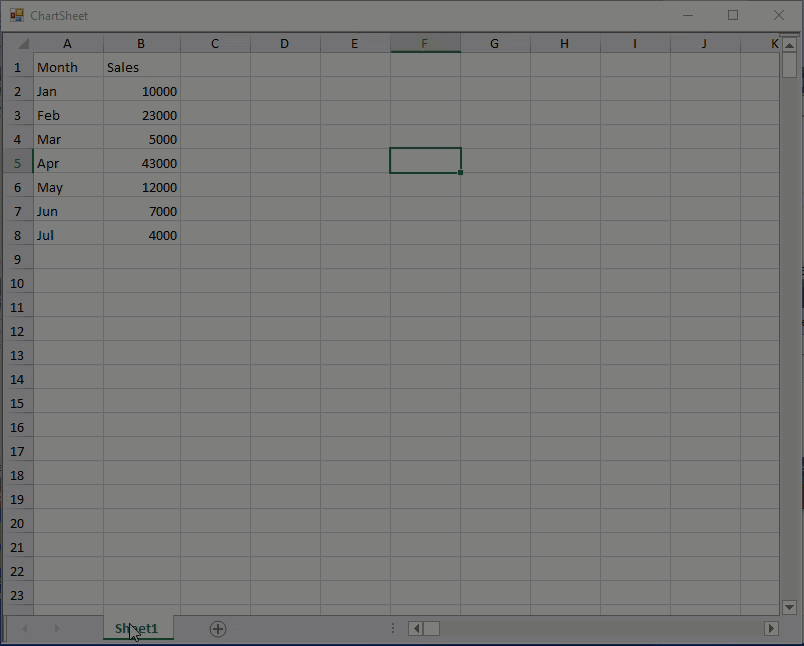
If a chart already exists in a worksheet, Spread also lets you move it to a ChartSheet.
The following example code depicts how to move a chart from the worksheet to the ChartSheet.
| C# |
Copy Code
|
|---|---|
fpSpread1.Features.EnhancedShapeEngine = true; fpSpread1.AsWorkbook().ActiveSheet.SetValue(1, 1, new int[,] { { 1, 4 }, { 2, 3 }, { 3, 2 } }); fpSpread1.AsWorkbook().Charts.Add(before: 0, count: 2); fpSpread1.Sheets[0].Charts[0].DataFormula = "Sheet1!C2:C3"; fpSpread1.Sheets[0].Charts[0].ViewType = ChartViewType.View3D; fpSpread1.Sheets[1].Charts[0].DataFormula = "Sheet1!B2:B4"; IChart chart1 = fpSpread1.AsWorkbook().Charts[1]; IChart chart2 = fpSpread1.AsWorkbook().Charts[0]; chart1.Location(ChartLocation.Object, "Chart2"); // To move Chart1 to Chart2 chart2.Location(ChartLocation.NewSheet, "NewChartSheet"); // To move Chart2 to new sheet |
|
| VB |
Copy Code
|
|---|---|
fpSpread1.Features.EnhancedShapeEngine = True fpSpread1.AsWorkbook().ActiveSheet.SetValue(1, 1, New Integer(,) { {1, 4}, {2, 3}, {3, 2}}) fpSpread1.AsWorkbook().Charts.Add(before:=0, count:=2) fpSpread1.Sheets(0).Charts(0).DataFormula = "Sheet1!C2:C3" fpSpread1.Sheets(0).Charts(0).ViewType = ChartViewType.View3D fpSpread1.Sheets(1).Charts(0).DataFormula = "Sheet1!B2:B4" Dim chart1 As IChart = fpSpread1.AsWorkbook().Charts(1) Dim chart2 As IChart = fpSpread1.AsWorkbook().Charts(0) chart1.Location(ChartLocation.Object, "Chart2") ' To move Chart1 to Chart2 chart2.Location(ChartLocation.NewSheet, "NewChartSheet") ' To move Chart2 to new sheet |
|
A ChartSheet can also be obtained from a charts collection as well as from the Sheets collection.
The following example code depicts how to retrieve ChartSheet from the Charts collection and from the Sheets collection.
| C# |
Copy Code
|
|---|---|
fpSpread1.Features.EnhancedShapeEngine = true; fpSpread1.AsWorkbook().ActiveSheet.SetValue(1, 1, new int[,] { { 1, 4 }, { 2, 5 }, { 3, 6 } }); fpSpread1.AsWorkbook().Charts.Add(); fpSpread1.Sheets[0].Charts[0].DataFormula = "Sheet1!B2:C4"; IChart chart1 = fpSpread1.AsWorkbook().Charts[0]; // To get from charts collection chart1 = (IChart)fpSpread1.AsWorkbook().Sheets[0]; // To get from sheets collection |
|
| Visual Basic |
Copy Code
|
|---|---|
fpSpread1.Features.EnhancedShapeEngine = True fpSpread1.AsWorkbook().ActiveSheet.SetValue(1, 1, New Integer(,) { {1, 4}, {2, 5}, {3, 6}}) fpSpread1.AsWorkbook().Charts.Add() fpSpread1.Sheets(0).Charts(0).DataFormula = "Sheet1!B2:C4" Dim chart1 As IChart = fpSpread1.AsWorkbook().Charts(0) ' To get from charts collection Dim chart1 As IChart = CType(fpSpread1.AsWorkbook().Sheets(0), IChart) ' To get from sheets collection |
|