You can customize the display and operation of the scroll bars on the spreadsheet. The parts of the scroll bars are shown in the following figure.
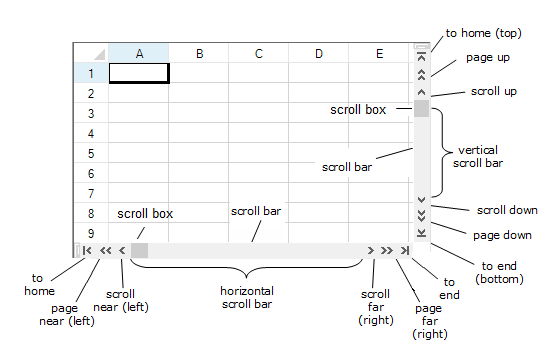
You can use the properties of the FpSpread class to apply scroll bars settings for the entire component. Also, to set the scroll bars for the viewports, use the properties in the SpreadView class. The table below links to properties in the FpSpread class.
| Property in FpSpread | Description |
|---|---|
| HorizontalScrollBarPolicy VerticalScrollBarPolicy |
When to display either a vertical or horizontal scroll bar or both on the edges of the sheet in the component |
| HorizontalScrollBarHeight VerticalScrollBarWidth |
Dimensions of the scroll bars |
| ScrollBarTrackPolicy | Whether the spreadsheet scrolls across the display when the user moves the scroll box (tracking) |
| ScrollBarShowMax | Whether scroll bars are based on only the area that has data or on the entire spreadsheet |
| ScrollBarMaxAlign | Whether to align the scroll bars with the last row and column |
| TabStripRatio | To set the width of the horizontal scroll bar, set the tabstrip ratio. Default is 0.50 (divide the area by 50% with tab strip and scroll bar) |
To increase the width of the scroll bar, for example, you could change the tab strip ratio to 0.25, which would divide the area between 25% for the tab strip and 75% for the scroll bar, and allocate an area larger than the default to the scroll bar. For more information on the tab strip, refer to Customizing the Sheet Name Tabs.
There are two events that indicate that the end user has moved the scroll bars. The TopChange event is raised when the end user moves the vertical scroll bar. The LeftChange event is raised when the horizontal scroll bar is moved. There is no event raised to indicate that the user has resized the tab strip.
By default, scrollbars scroll the sheet by row and column. But, you can set smooth scrolling by setting the VerticalScrollBarMode and HorizontalScrollBarMode properties of the FpSpread class.You can set the following values for the VerticalScrollMode and HorizontalScrollMode enumeration.
| Values for VerticalScrollMode and HorizontalScrollMode enumeration |
Description |
|---|---|
| Row Column |
Scroll by row or column. |
| Pixel | Scroll in pixel. |
| PixelEnhanced |
For vertical scroll: Scroll in pixel (same as 'Pixel' value) as well as scroll in pixel while using mouse wheel operation. For horizontal scroll: Scroll in pixel (same as 'Pixel' value) The number of pixels scrolled by mouse wheel in vertical scroll is calculated by the expression: VerticalScrollBarSmallChange * MouseWheelScrollLine(The default value of MouseWheelScrollLine is 3) |
| PixelAndColumn PixelAndRow |
While scrolling in pixel with the mouse, scroll by row and column when you release the mouse button. |
The following sample code sets the scroll bar of the control.Scroll bars appear larger than the default size. For scrolling horizontally, the spreadsheet scrolls as you move the scroll box; for scrolling vertically, the scroll bar tip shows the row number, but the spreadsheet does not scroll until you are done.
| C# |
Copy Code
|
|---|---|
FarPoint.Win.Spread.FpSpread fpSpread1 = new FarPoint.Win.Spread.FpSpread(); FarPoint.Win.Spread.SheetView shv = new FarPoint.Win.Spread.SheetView(); fpSpread1.Location = new Point(10, 10); fpSpread1.Height = 250; fpSpread1.Width = 400; Controls.Add(fpSpread1); fpSpread1.Sheets.Add(shv); fpSpread1.HorizontalScrollBarPolicy = FarPoint.Win.Spread.ScrollBarPolicy.Always; fpSpread1.VerticalScrollBarPolicy = FarPoint.Win.Spread.ScrollBarPolicy.AsNeeded; // Setting vertical bar pixel change fpSpread1.VerticalScrollBarSmallChange = 10; // Setting Vertical scroll mode to PixelEnhanced to support pixel scrolling through mouse fpSpread1.VerticalScrollBarMode = FarPoint.Win.VerticalScrollMode.PixelEnhanced; fpSpread1.HorizontalScrollBarHeight = 30; fpSpread1.VerticalScrollBarWidth = 30; fpSpread1.ScrollBarMaxAlign = true; fpSpread1.ScrollBarShowMax = true; fpSpread1.ScrollBarTrackPolicy = FarPoint.Win.Spread.ScrollBarTrackPolicy.Horizontal; fpSpread1.ScrollTipPolicy = FarPoint.Win.Spread.ScrollTipPolicy.Vertical; |
|
| Visual Basic |
Copy Code
|
|---|---|
Dim FpSpread1 As New FarPoint.Win.Spread.FpSpread() Dim shv As New FarPoint.Win.Spread.SheetView() FpSpread1.Location = New Point(10, 10) FpSpread1.Height = 250 FpSpread1.Width = 400 Controls.Add(FpSpread1) FpSpread1.Sheets.Add(shv) FpSpread1.HorizontalScrollBarPolicy = FarPoint.Win.Spread.ScrollBarPolicy.Always FpSpread1.VerticalScrollBarPolicy = FarPoint.Win.Spread.ScrollBarPolicy.AsNeeded // Setting vertical bar pixel change fpSpread1.VerticalScrollBarSmallChange = 10; // Setting Vertical scroll mode to PixelEnhanced to support pixel scrolling through mouse fpSpread1.VerticalScrollBarMode = FarPoint.Win.VerticalScrollMode.PixelEnhanced; FpSpread1.HorizontalScrollBarHeight = 30 FpSpread1.VerticalScrollBarWidth = 30 FpSpread1.ScrollBarMaxAlign = True FpSpread1.ScrollBarShowMax = True FpSpread1.ScrollBarTrackPolicy = FarPoint.Win.Spread.ScrollBarTrackPolicy.Horizontal FpSpread1.ScrollTipPolicy = FarPoint.Win.Spread.ScrollTipPolicy.Vertical |
|
The following sample code displays all the scroll bar buttons.
| C# |
Copy Code
|
|---|---|
fpSpread1.VerticalScrollBar.Buttons = FarPoint.Win.Spread.ScrollBarButtons.HomeEnd | FarPoint.Win.Spread.ScrollBarButtons.PageUpDown | FarPoint.Win.Spread.ScrollBarButtons.LineUpDown | FarPoint.Win.Spread.ScrollBarButtons.Thumb; fpSpread1.HorizontalScrollBar.Buttons = FarPoint.Win.Spread.ScrollBarButtons.HomeEnd | FarPoint.Win.Spread.ScrollBarButtons.LineUpDown | FarPoint.Win.Spread.ScrollBarButtons.PageUpDown | FarPoint.Win.Spread.ScrollBarButtons.Thumb; |
|
| Visual Basic |
Copy Code
|
|---|---|
FpSpread1.VerticalScrollBar.Buttons = FarPoint.Win.Spread.ScrollBarButtons.HomeEnd Or FarPoint.Win.Spread.ScrollBarButtons.PageUpDown Or FarPoint.Win.Spread.ScrollBarButtons.LineUpDown Or FarPoint.Win.Spread.ScrollBarButtons.Thumb FpSpread1.HorizontalScrollBar.Buttons = FarPoint.Win.Spread.ScrollBarButtons.HomeEnd Or FarPoint.Win.Spread.ScrollBarButtons.LineUpDown Or FarPoint.Win.Spread.ScrollBarButtons.PageUpDown Or FarPoint.Win.Spread.ScrollBarButtons.Thumb |
|
or
Spread provides a convenient way to navigate horizontally within a worksheet using the mouse wheel and Ctrl+ Shift keys.
This feature is enabled in a worksheet by default. However, if you wish to disable the horizontal scrolling functionality then use the following code in the MouseWheel event.
| C# |
Copy Code
|
|---|---|
private void FpSpread1_MouseWheel(object sender, MouseEventArgs e) { if ((Control.ModifierKeys & (Keys.Control | Keys.Shift)) == (Keys.Control | Keys.Shift) && e is HandledMouseEventArgs handledMouseEventArgs) { handledMouseEventArgs.Handled = true; } } |
|
| Visual Basic |
Copy Code
|
|---|---|
Private Sub FpSpread1_MouseWheel(ByVal sender As Object, ByVal e As MouseEventArgs) Dim handledMouseEventArgs As HandledMouseEventArgs = Nothing If (Control.ModifierKeys And (Keys.Control Or Keys.Shift)) Is (Keys.Control Or Keys.Shift) AndAlso CSharpImpl.__Assign(handledMouseEventArgs, TryCast(e, HandledMouseEventArgs)) IsNot Nothing Then handledMouseEventArgs.Handled = True End If |
|