You can use the GcTimeSpan cell to display time values in a cell.
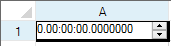
You can specify literals and a pattern for the characters the user is allowed to enter.
The following table lists the characters you can use to create a pattern:
| Keyword | Description |
|---|---|
| d | Represents the day field. |
| h | Represents the hour field. |
| m | Represents the minute field. |
| s | Represents the second field. |
You can use the following classes with the GcTimeSpan cell to create display fields (literals) and input fields:
For a complete list of properties and methods for the GcTimeSpan cell, refer to the GcTimeSpanCellType class.
This example creates a GcTimeSpan cell.
| C# |
Copy Code
|
|---|---|
GrapeCity.Win.Spread.InputMan.CellType.GcTimeSpanCellType GC = new
GrapeCity.Win.Spread.InputMan.CellType.GcTimeSpanCellType();
GC.AcceptsArrowKeys = FarPoint.Win.SuperEdit.AcceptsArrowKeys.AllArrows;
GC.EditMode = GrapeCity.Win.Spread.InputMan.CellType.EditMode.Overwrite;
GC.ExitOnLastChar = true;
GC.Fields.Clear();
GC.Fields.AddRange("d.hh:mm:ss,7,.,,,-,");
GC.DisplayFields.Clear();
GC.DisplayFields.AddRange("d.hh:mm:ss,7,.,,,-,");
GC.DefaultActiveField = GC.Fields[1];
GC.FocusPosition = GrapeCity.Win.Spread.InputMan.CellType.FieldsEditorFocusCursorPosition.SelectAll;
GC.MaxMinBehavior = GrapeCity.Win.Spread.InputMan.CellType.MaxMinBehavior.Clear;
GC.NegativeColor = Color.Chocolate;
GC.PaintByControl = true;
GC.ShowRecommendedValue = true;
GC.SideButtons.Add(new GrapeCity.Win.Spread.InputMan.CellType.SpinButtonInfo());
GC.Spin.AllowSpin = true;
GC.Spin.Increment = 1;
GC.Spin.SpinOnKeys = true;
GC.Spin.SpinOnWheel = true;
GC.Spin.Wrap = true;
GC.UseNegativeColor = true;
GC.ValidateMode = GrapeCity.Win.Spread.InputMan.CellType.ValidateMode.ValidateNone;
GC.ValueSign = GrapeCity.Win.Spread.InputMan.CellType.ValueSignControl.Positive;
GC.UseSpreadDropDownButtonRender = true;
fpSpread1.ActiveSheet.Cells[0, 0].CellType = GC;
|
|
| VB |
Copy Code
|
|---|---|
Dim GC As New GrapeCity.Win.Spread.InputMan.CellType.GcTimeSpanCellType()
GC.AcceptsArrowKeys = FarPoint.Win.SuperEdit.AcceptsArrowKeys.AllArrows
GC.EditMode = GrapeCity.Win.Spread.InputMan.CellType.EditMode.Overwrite
GC.ExitOnLastChar = True
GC.Fields.Clear()
GC.Fields.AddRange("d.hh:mm:ss,7,.,,,-,")
GC.DisplayFields.Clear()
GC.DisplayFields.AddRange("d.hh:mm:ss,7,.,,,-,")
GC.DefaultActiveField = GC.Fields(1)
GC.FocusPosition = GrapeCity.Win.Spread.InputMan.CellType.FieldsEditorFocusCursorPosition.SelectAll
GC.MaxMinBehavior = GrapeCity.Win.Spread.InputMan.CellType.MaxMinBehavior.Clear
GC.NegativeColor = Color.Chocolate
GC.PaintByControl = True
GC.ShowRecommendedValue = True
GC.SideButtons.Add(New GrapeCity.Win.Spread.InputMan.CellType.SpinButtonInfo())
GC.Spin.AllowSpin = True
GC.Spin.Increment = 1
GC.Spin.SpinOnKeys = True
GC.Spin.SpinOnWheel = True
GC.Spin.Wrap = True
GC.UseNegativeColor = True
GC.ValidateMode = GrapeCity.Win.Spread.InputMan.CellType.ValidateMode.ValidateNone
GC.ValueSign = GrapeCity.Win.Spread.InputMan.CellType.ValueSignControl.Positive
GC.UseSpreadDropDownButtonRender = True
fpSpread1.ActiveSheet.Cells(0, 0).CellType = GC
|
|
Or right-click on the cell or cells and select Cell Type. From the list, select GcTimeSpan. In the CellType editor, set the properties you need. Click Apply.