Sheets are printed on the current default printer in your Windows environment unless you specify otherwise. You can print sheets on any Windows-supported printer.
The print job settings that you can customize include printer, source, page size and collated settings. Set the Printer, PaperSource, or PaperSize on the PrintInfo object and Collated settings on the PageSetup object.
Example
This example code sets the paper source based on a selection from a combo box and sets the paper size before printing all the sheets.
| C# |
Copy Code
|
|---|---|
private void Form1_Load(object sender, System.EventArgs e) { int i; System.Drawing.Printing.PrinterSettings ps = new System.Drawing.Printing.PrinterSettings(); for (i = 0; i <= ps.PaperSources.Count - 1; i++) { comboBox1.Items.Add(ps.PaperSources[i].SourceName); } comboBox1.Text = ps.PaperSources[0].SourceName; } private void button1_Click(object sender, System.EventArgs e { FarPoint.Win.Spread.PrintInfo pi = new FarPoint.Win.Spread.PrintInfo(); System.Drawing.Printing.PrinterSettings ps = new System.Drawing.Printing.PrinterSettings(); pi.PaperSize = new System.Drawing.Printing.PaperSize("Letter", 600, 300); pi.PaperSource = ps.PaperSources[comboBox1.SelectedIndex]; fpSpread1.Sheets[0].PrintInfo = pi; fpSpread1.PrintSheet(-1); } |
|
| VB |
Copy Code
|
|---|---|
Private Sub Form1_Load(ByVal sender As System.Object, ByVal e As System.EventArgs) Handles MyBase.Load Dim ps As New System.Drawing.Printing.PrinterSettings() Dim i As Integer For i = 0 To ps.PaperSources.Count - 1 ComboBox1.Items.Add(ps.PaperSources.Item(i).SourceName) Next ComboBox1.Text = ps.PaperSources.Item(0).SourceName End Sub Private Sub Button1_Click(ByVal sender As System.Object, ByVal e As System.EventArgs) Handles Button1.Click Dim pi As New FarPoint.Win.Spread.PrintInfo() Dim ps As New System.Drawing.Printing.PrinterSettings() pi.PaperSize = New System.Drawing.Printing.PaperSize("Letter", 600, 300) pi.PaperSource = ps.PaperSources(ComboBox1.SelectedIndex) FpSpread1.Sheets(0).PrintInfo = pi FpSpread1.PrintSheet(-1) End Sub |
|
In printing, the term Collated refers to printing the first copy in the same order from start to finish, followed by printing the next copy in the same order, whereas Uncollated refers to printing multiple copies of the first page of a document, then multiple copies of the second page, and so on.
In Spread.NET, the Collated property when set as true uses IPageSetup object to implement the collated printing of the spreadsheet.
The following image shows the Collated option in the Print settings that appears on your screen.
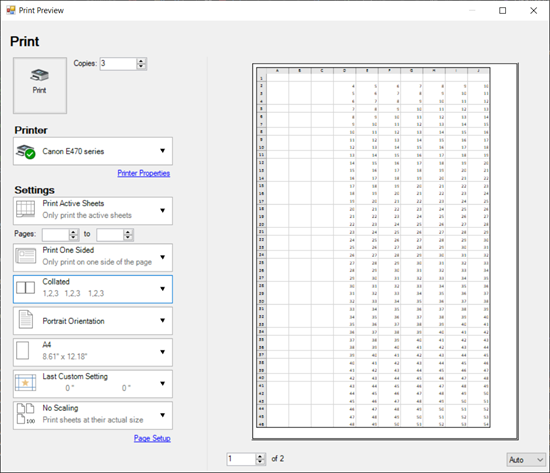
Collated printing can be useful for creating employee training materials whereas Uncollated option can be useful for creating separate piles of each page from the document.
Refer to the following code to implement an uncollected printing of the Spreadsheet.
| C# |
Copy Code
|
|---|---|
IWorksheet TestActiveSheet = fpSpread1.AsWorkbook().ActiveSheet; for (int i = 1; i < 50; i++) { for (int j = 3; j < 10; j++) { TestActiveSheet.Cells[i, j].Value = i + j; } } GrapeCity.Spreadsheet.Printing.IPageSetup pageSetup = fpSpread1.AsWorkbook().ActiveSheet.PageSetup; pageSetup.Collated = false; pageSetup.NumberOfCopies = 3; fpSpread1.Sheets[0].PrintInfo.Preview = true; fpSpread1.Sheets[0].PrintInfo.EnhancePreview = true; fpSpread1.PrintSheet(0); |
|
| VB |
Copy Code
|
|---|---|
Dim TestActiveSheet As IWorksheet = fpSpread1.AsWorkbook().ActiveSheet For i = 1 To 49 For j = 3 To 9 TestActiveSheet.Cells(i, j).Value = i + j Next Next Dim pageSetup As GrapeCity.Spreadsheet.Printing.IPageSetup = fpSpread1.AsWorkbook().ActiveSheet.PageSetup pageSetup.Collated = False pageSetup.NumberOfCopies = 3 FpSpread1.Sheets(0).PrintInfo.Preview = True FpSpread1.Sheets(0).PrintInfo.EnhancePreview = True FpSpread1.PrintSheet(0) |
|