You can save data in an image file by creating a bitmap instance using the SheetView.SaveImage class method. This method saves all the data in the specified cell range in an image.
Users can provide parameters such as row, column, rowcount, colcount, height, and width. A Bitmap instance is returned as output and it represents the image of the range.
The bitmap instance can be saved to an image file by using the Save method. It can also be utilized in the following ways:
The following GIF illustrates saving a cell range to an image file.
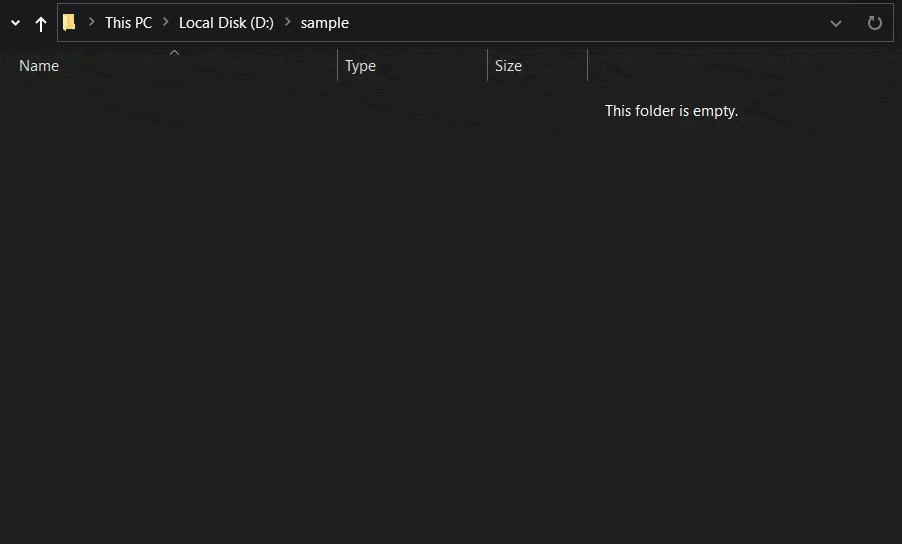
The following code example shows how to create an image using cell ranges in a worksheet and save the image instance in an image format.
| C# |
Copy Code
|
|---|---|
// Make sure that fpSpread1.LegacyBehaviors does not contain LegacyBehaviors.Style fpSpread1.Features.EnhancedShapeEngine = true; fpSpread1.Sheets[0].Cells[0, 0].Text = "Spread"; fpSpread1.Sheets[0].Cells[0, 1].Text = "For"; fpSpread1.Sheets[0].Cells[0, 2].Text = "Winforms"; fpSpread1.BorderCollapse = FarPoint.Win.Spread.BorderCollapse.Enhanced; var bitmap = fpSpread1.ActiveSheet.SaveImage(0, 0, 3, 3); bitmap.Save("D:\\sample\\Img.png", System.Drawing.Imaging.ImageFormat.Png); |
|
| Visual Basic |
Copy Code
|
|---|---|
' Make sure that fpSpread1.LegacyBehaviors does Not contain LegacyBehaviors.Style FpSpread1.Features.EnhancedShapeEngine = True FpSpread1.Sheets(0).Cells(0, 0).Text = "Spread" FpSpread1.Sheets(0).Cells(0, 1).Text = "For" FpSpread1.Sheets(0).Cells(0, 2).Text = "Winforms" FpSpread1.BorderCollapse = FarPoint.Win.Spread.BorderCollapse.Enhanced Dim bitmap = FpSpread1.ActiveSheet.SaveImage(0, 0, 3, 3) bitmap.Save("D:\sample\Img.png", Imaging.ImageFormat.Png) |
|