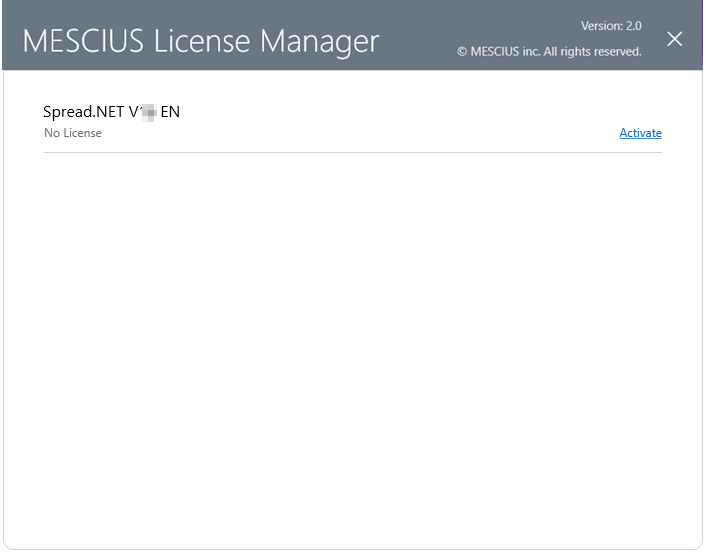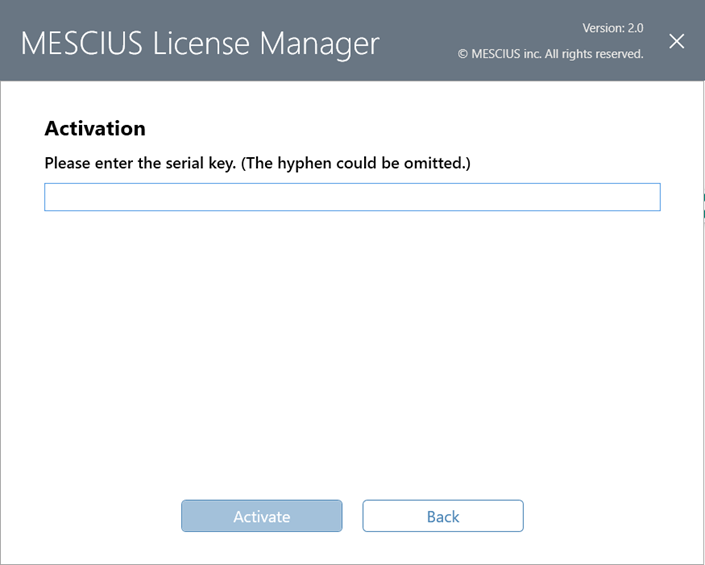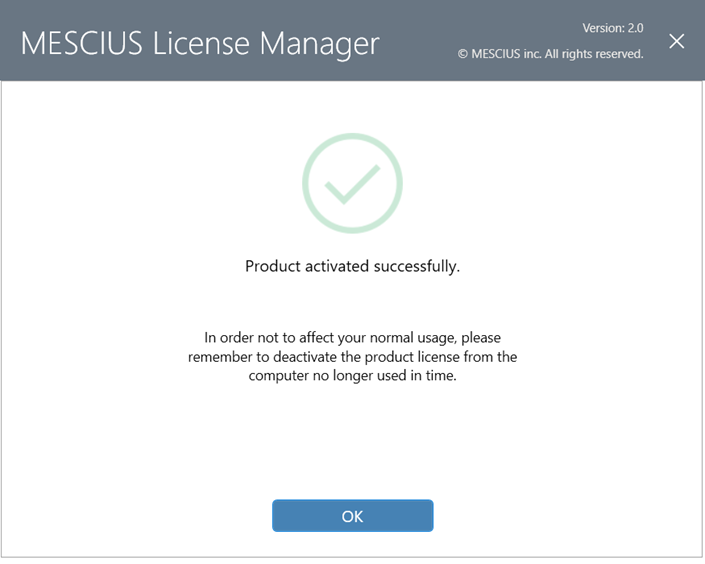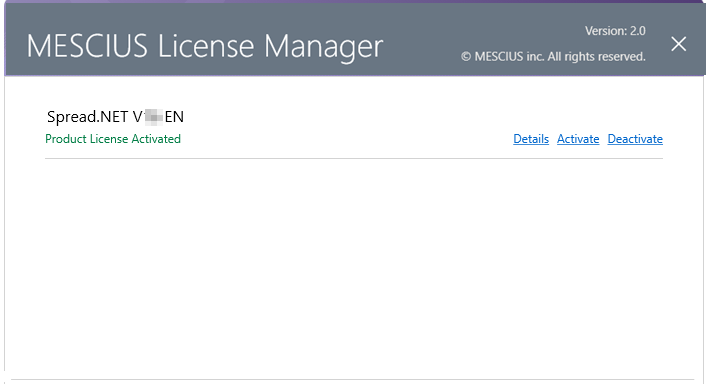In This Topic
Notes for Users of Previous Versions
- If you are upgrading from previous versions of Spread WPF, you have the choice of installing parallel versions of the product.
-
- If you want to have parallel installations of Spread WPF on your system, follow the installation instructions below.
- If you do not want to have parallel installations, before installing this latest version of the product, run the uninstall program for your previous versions of the product, then run the installation for this version of the product.
- For instructions for upgrading your existing projects, see Upgrading Projects.
Install Instructions
To install Spread.NET,
- Run the GcInstaller.exe program.
- Select Options.
- Accept or change the installation location in the General tab.
- Close the Options dialog.
- Read and accept the End User License Agreement.
- Select the components to install and then select Install.
Offline Install Instructions
To install Spread WPF in offline mode,
- Save the downloaded ZIP file to a temporary directory on your system, and then unzip the files to C:\Users\your user name\AppData\Local\GcInstaller\Offline.
- Run GcInstaller.exe.
- Select Options.
- If Offline is not selected by default, select the Mode tab and change the mode to Offline.
- Accept or change the installation location in the General tab.
- Close the Options dialog.
- Read and accept the End User License Agreement.
- Select the components to install and then select Install.
Notes:
- Near the end of the installation, the help file is installed on your system and registered. This process can take some time, and you might think that your system has stopped, but do not interrupt the installation process.
- If you experience issues installing under Microsoft Windows Vista, you may need to install as the administrator. If you are still unable to install, try disabling your User Account Control (UAC) and then reactivate after installing.
Activation
- After installation, navigate to C:\ProgramData\Mescius\gclm on your machine and double click gclm.exe. Click 'Activate'.
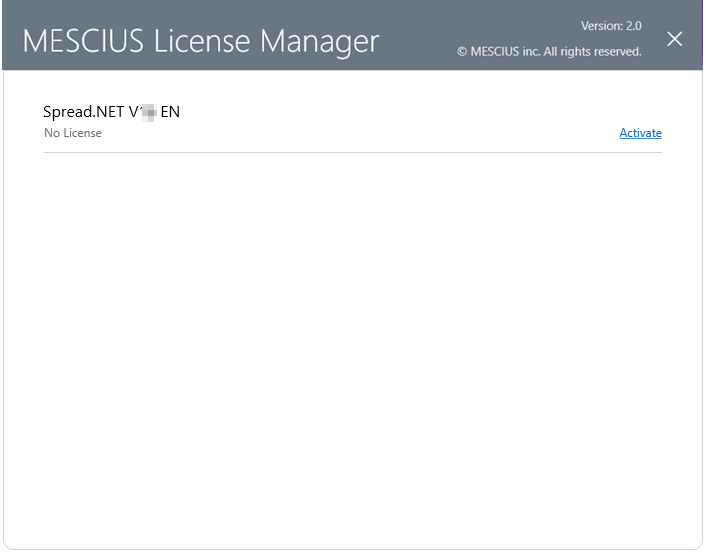
- Enter the license key and click 'Activate'.
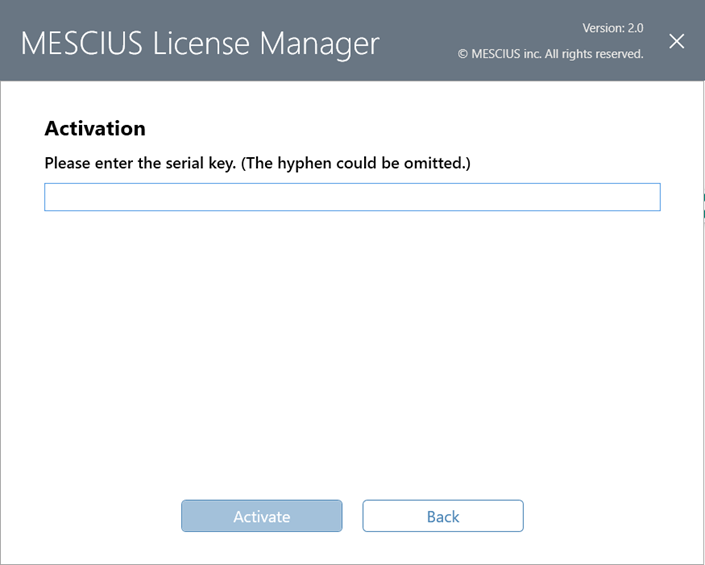
- Click Ok.
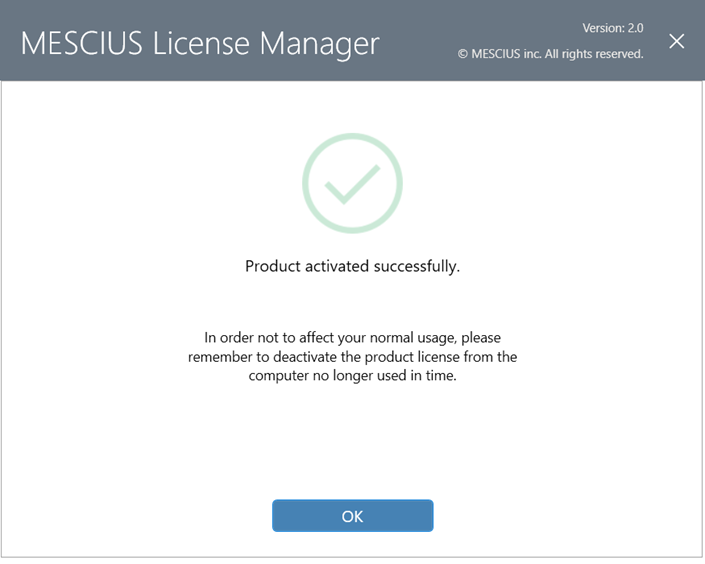
Note: Use gclm to deactivate the license before moving the license to another machine. Open gclm located in C:\ProgramData\Mescius\gclm and click 'Deactivate'.
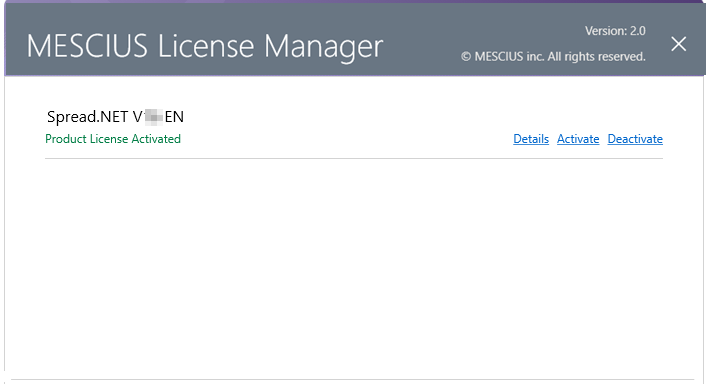
Adding the Component to the Toolbox
If the Spread component is not displayed in the Toolbox, follow the procedure for Adding the Component to the Toolbox.
Return to the ReadMe.