Most of the chart types are plotted between the two axes, horizontal axis and vertical axis commonly known as X and Y-axis respectively. Often X-axis is used to plot categories and Y-axis to plot values, however in some cases such as bar chart, Y-axis is used as a category axis while X-axis is used as a value axis. Similarly, depending on the data, there are cases when both of the axes are used as value axis. Note that charts such as pie chart, sunburst or treemap are some of the exceptions to this and do not possess any axis.
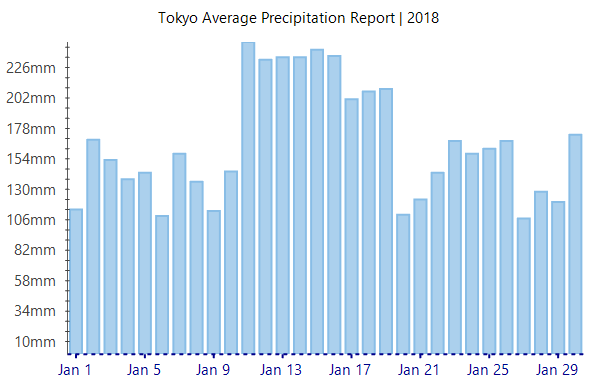
In FlexChart, the two axes are represented by the AxisX and AxisY property which return an object of the Axis class. Apart from binding the chart with a data source, FlexChart also lets you bind individual axes to separate data source and fields allowing you to display axis labels different from what is available in the chart data source.
Note that the above code snippet uses a custom method GetAxisBindinglabels to supply data for axis binding. For information about axis binding, see Axis Binding.
By default, FlexChart renders the X-axis at bottom and Y-axis on left side of the chart. However, you can change the position of these axes to top, right, center etc. by setting the Position property which accepts the values from Position enumeration. Setting this property to None hides the axis itself.
By default, FlexChart displays axis line for X-axis but doesn't display the same for Y-axis. To toggle the visibility of axis lines, you need to set the AxisLine property of the target axis.
FlexChart also allows you to set the minimum and maximum values that can be plotted on an axis by using the Min and Max properties respectively. This helps you analyze a sub-set of data by plotting target data only instead of cluttering the chart plot area with whole data set.
In some cases, flipping an axis to start displaying the values from maximum to minimum helps in better presentation of data such as height of various waterfalls or depth of an ocean at different levels. FlexChart lets you display the reversed axis by setting the Reversed property to True.
Along with default X and Y-axis, FlexChart allows you to display multiple axes in the same chart. This allows you to handle multiple series with significantly different range of values. To add a secondary axis to the chart, you need to add a new axis for the series with different data values.

FlexChart allows you to customize the axis lines and make your charts look attractive and in sync with rest of the application UI. The Axis class of FlexChart provides Style property that can be accessed to change the stroke color, stroke width, line pattern etc. of an axis.
Apart from the features mentioned above, FlexChart also provides you options to customize axis elements such as titles, tick marks, units etc. and axis labels. You can also group the axis for better analysis and presentation needs. Following sections discuss more about these features related to axis and axis elements.