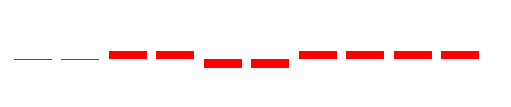You can use a whisker Sparkline to render “win/loss/tie” scenarios (for example, sport statistics) or “true/false” scenarios (for example, was the sales goal met or was the temperature above average), based on the numeric data from a data set.
The bars in a whisker sparkline render below the baseline for a negative value, above the baseline for a positive value and on the baseline for a zero value, for example, in a "profit/loss/no profit, no loss" scenario.
The following steps demonstrate how to create a whisker sparkline. These steps assume that you have already added a Page Report/RDL Report template to your project, connected it to a data source and added a dataset. See Quick Start, Connect to a Data Source and Add a Dataset for more information.
- From the Visual Studio toolbox, drag a Sparkline control onto the design surface.
- With the sparkline selected on the design surface, go to the properties window and:
- Set the Sparkline Type property to Whiskers.
- Set the SeriesValue property to a numeric field (like =Fields!RollUp.Value) from the connected data set.
- Set the FillStyle/FillColor property to Red.
- Go to the Preview tab to view the whisker sparkline.