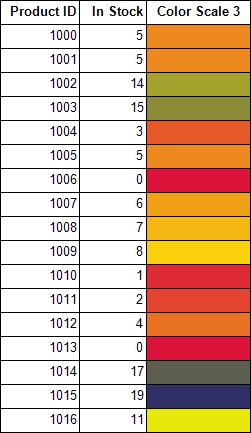The ColorScale3 data visualization displays a background color in a range of colors to indicate minimum, middle, and maximum values, and all shades in between. The Color Scale Data Visualizer is available for TextBox and CheckBox controls.
When you select a TextBox or a CheckBox control on your report, in the Properties window or Properties dialog, you can drop down the BackGroundColor property and select <Data Visualizer...> to launch the dialog. To build the data visualizer expression, select the appropriate values for each of the options in the dialog.
Note: If you clear the Use a middle color check box, the expression used in the BackgroundColor property changes to ColorScale2. For more information, see ColorScale2.
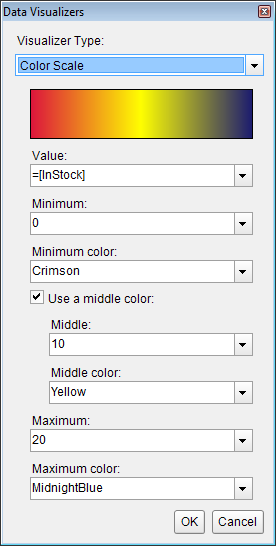
You can use static values or aggregate functions (e.g. Min, Avg, or Max) to set the Minimum, Middle, and Maximum parameters. For more information on these and other aggregate functions, see the Expressions topic.
=ColorScale3(Value, Minimum, Middle, Maximum, StartColor, MiddleColor, EndColor)
Use an expression with this syntax in the BackgroundColor property of a Textbox or a CheckBox control. This causes the background color to change depending on the value of the field you specified in the Value parameter, in the case of the example, InStock. Any values falling between the Minimum value and the Middle value render with a gradient scale color between the StartColor and MiddleColor. The closer the value is to the Minimum, the closer to Crimson the color renders. In the same way, values falling between the Middle and Maximum render with a color between the MiddleColor and EndColor, in this case, varying shades of yellow-green.
Example
Set the Value parameter to the value of a field in your dataset to display the field values visually.
| Paste into the BackgroundColor property of a TextBox |
Copy Code
|
|---|---|
=ColorScale3(Fields!InStock.Value,0,10,20,"Crimson","Yellow","MidnightBlue") |
|