You can add a trendline element to the chart to display additional information like a trendline for the chart data, reference information, and more. A trendline is a helpful element for the analysis of chart data.
The following trendline types are available.
| Property | Description |
|---|---|
| Aggregate Type (Reference Line) | Sets the reference line aggregation function. Select from Sum, Count, Average, Max, Min, Median, and Percentile. |
| Axis (Reference Line, Reference Band) | Specifies the axis to which the trendline belongs. Select from X or Y. |
| BackwardForecastPeriod (Linear Trendline, Exponential Trendline, Power Trendline, Logarithmic Trendline, Polynomial Trendline, Fourier Trendline) | Sets a number of periods that the forecast extends backward. |
| DetailLevel | Specifies if the overlay calculation should include the entire data set or each detail group. Select from Total or Group. |
| End (Reference Band) | Specifies the end position on the value axis or the end index on the category axis. |
| Start (Reference Band) | Specifies the start position on the value axis or the start index on the category axis. |
| FieldName | Sets the field name for the reference line to use. |
| ForwardForecastPeriod (Linear Trendline, Exponential Trendline, Power Trendline, Logarithmic Trendline, Polynomial Trendline, Fourier Trendline) | Sets a number of periods that the forecast extends forward. |
| Intercept (Linear Trendline, Exponential Trendline, Power Trendline, Logarithmic Trendline, Polynomial Trendline, Fourier Trendline) | Sets the intercept value of Y-axis. |
| Order (Polynomial Trendline, Fourier Trendline) | Sets a number of terms in the equation. The default value is 2 for Polynomial Trendline, the value less than 2 is treated as 2, values greater than 6 are treated as 6. |
| Period (MovingAverage Trendline, CumulativeMovingAverage Trendline, ExponentialMovingAverage Trendline, WeightedMovingAverage Trendline, MovingAnnualTotal Trendline) | Specifies the number of data values used to create a line. The default value is 2. |
| LegendLabel | Sets the legend label of the reference line. |
| Value | Sets the position of the reference line on the specified axis. |
|
Display |
Sets the display position. Select from Front or Back. |
|
Name |
Enter the name of the trendline. |
| Type | Select the type of the trendline from the list of available types. |
| LineStyle | Sets the style of the line. Select the LineColor, LineStyle and LineWidth properties of the line. |
| BackgroundColor (Reference Band) | Select the color to use for the background, or select the <Expression...> option to open the Expression Editor and create an expression that evaluates to a .NET color. |
To add a trendline
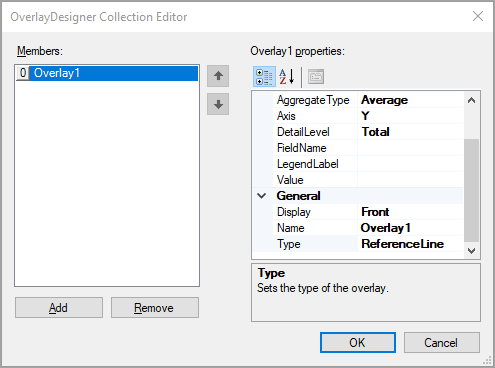
A Reference Line is a static line, drawn at a single point along a single axis that stretches indefinitely along the opposite axis. You can set the line's position or have it calculated by the data set. For example, you may want to add a reference line at the average value to see how each value is compared against the average.

In the OverlayDesigner Collection Editor, you can set a Reference Line with the properties as follows.
| Property | Value |
| LineStyle > LineColor | Red |
| LineStyle > LineStyle | Solid |
| LineStyle > LineWidth | 3pt |
| Configurations > AggregateType | Average |
| Configurations > Axis | Y |
| Configurations > DetailLevel | Total |
| Configurations > LegendLabel | Average |
| General > Display | Front |
| General > Type | ReferenceLine |
A Reference Band is a shaded area, which is positioned along a single axis between two calculated values and extend indefinitely along the opposite axis. Each band has a start and end position that you set in the Properties.
This overlay type is not available for Candlestick, High Low Close, and High Low Open Close type charts.

In the OverlayDesigner Collection Editor, you can set a Reference Band with the properties as follows.
| Property | Value |
| BackgroundColor | Green |
| LineStyle > LineColor | Red |
| LineStyle > LineStyle | Solid |
| LineStyle > LineWidth | 3pt |
| Configurations > Axis | Y |
| Configurations > End | 20 |
| Configurations > Start | 10 |
| General > Display | Back |
| General > Type | ReferenceBand |
A Linear trendline creates a best fit straight line that shows how values in a data series increase or decrease at a steady rate. This trendline uses the following equation:
y=mx + b
where "m" is the slope and "b" is the intercept.
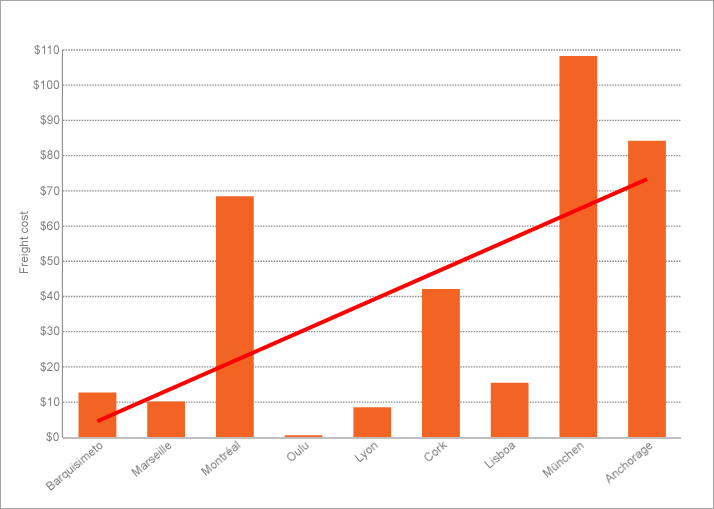
In the OverlayDesigner Collection Editor, you can set a Linear trendline with the properties as follows.
| Property | Value |
| LineStyle > LineColor | Red |
| LineStyle > LineStyle | Solid |
| LineStyle > LineWidth | 3pt |
| Configurations > BackwardForecastPeriod | 0 |
| Configurations > DetailLevel | Total |
| Configurations > ForwardForecastPeriod | 0 |
| General > Display | Front |
| General > Type | LinearTrendline |
An Exponential trendline creates a best-fit curved line that illustrates how data values increase or decrease and then level out. You can use this trendline only with positive numbers. If the data series contains any zero or negative numbers, then this trendline is not available.
This trendline uses the following equation:
y=cebx
where "c" and "b" are constants, and "e" is the base of the natural logarithm.

In the OverlayDesigner Collection Editor, you can set an Exponential trendline with the properties as follows.
| Property | Value |
| LineStyle > LineColor | Red |
| LineStyle > LineStyle | Solid |
| LineStyle > LineWidth | 3pt |
| Configurations > BackwardForecastPeriod | 0 |
| Configurations > DetailLevel | Total |
| Configurations > ForwardForecastPeriod | 0 |
| General > Display | Front |
| General > Type | ExponentialTrendline |
A Power trendline creates a curved line to compare measurements that increase at a specific rate. You can use this trendline only with positive numbers. If the data series contains any zero or negative numbers, then this trendline is not available.
This trendline uses the following equation:
y = axb
where "a" and "b" are constants.
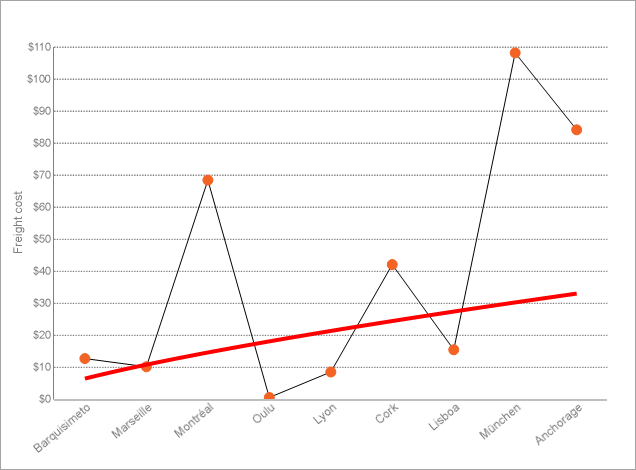
In the OverlayDesigner Collection Editor, you can set a Power trendline with the properties as follows.
| Property | Value |
| LineStyle > LineColor | Red |
| LineStyle > LineStyle | Solid |
| LineStyle > LineWidth | 3pt |
| Configurations > BackwardForecastPeriod | 0 |
| Configurations > DetailLevel | Total |
| Configurations > ForwardForecastPeriod | 0 |
| General > Display | Front |
| General > Type | PowerTrendline |
A Logarithmic trendline creates a best-fit curved line that illustrates how data values increase or decrease and then level out. This trendline uses the following equation:
y=c ln x + b
where "c" and "b" are constants, and "ln" is the natural logarithm function.
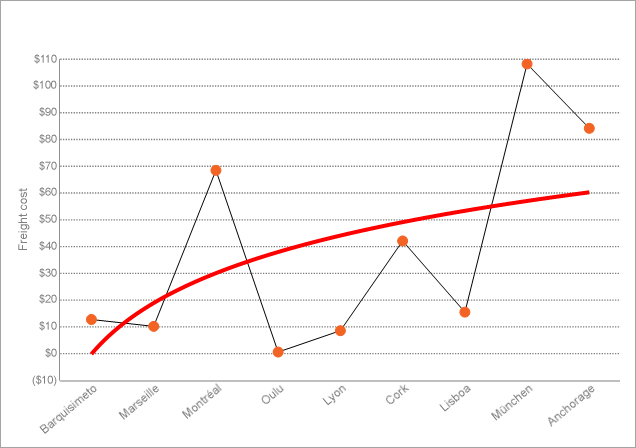
In the OverlayDesigner Collection Editor, you can set a Logarithmic trendline with the properties as follows.
| Property | Value |
| LineStyle > LineColor | Red |
| LineStyle > LineStyle | Solid |
| LineStyle > LineWidth | 3pt |
| Configurations > BackwardForecastPeriod | 0 |
| Configurations > DetailLevel | Total |
| Configurations > ForwardForecastPeriod | 0 |
| General > Display | Front |
| General > Type | LogarithmicTrendline |
A Polynomial trendline creates a curved line, illustrating fluctuations in the data values. The trendline uses the following equation:
y = b + (c1 x) + (c2 x2) + (c3 x3) + ...
where c1, c2, c3 are constants.

In the OverlayDesigner Collection Editor, you can set a Polynomial trendline with the properties as follows.
| Property | Value |
| LineStyle > LineColor | Red |
| LineStyle > LineStyle | Solid |
| LineStyle > LineWidth | 3pt |
| Configurations > BackwardForecastPeriod | 0 |
| Configurations > DetailLevel | Total |
| Configurations > ForwardForecastPeriod | 0 |
| Configurations > Order | 2 |
| General > Display | Front |
| General > Type | PolynomialTrendline |
A Fourier trendline creates a trendline, based on Fourier Series. It identifies patterns or cycles in a series data set, and removes the effects of trends or other complicating factors from the data set, thereby providing a good estimate of the direction that the data under analysis will take in the future.
y = C0 + C1 cos(x) + C2 sin(x) + C3 cos(2x) + C4 sin(2x) + ...
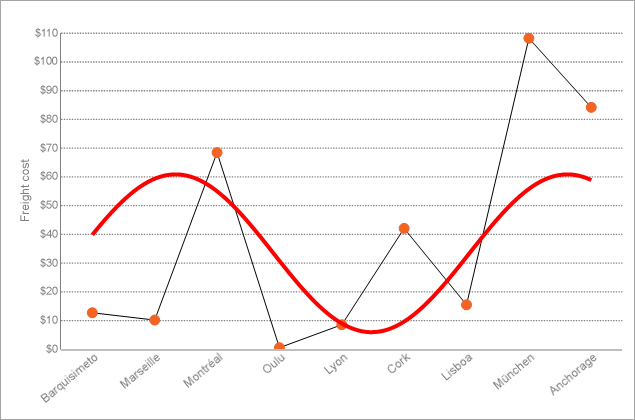
In the OverlayDesigner Collection Editor, you can set a Fourier trendline with the properties as follows.
| Property | Value |
| LineStyle > LineColor | Red |
| LineStyle > LineStyle | Solid |
| LineStyle > LineWidth | 3pt |
| Configurations > BackwardForecastPeriod | 0 |
| Configurations > DetailLevel | Total |
| Configurations > ForwardForecastPeriod | 0 |
| Configurations > Order | 1 |
| General > Display | Front |
| General > Type | FourierTrendline |
A MovingAverage trendline reduces the fluctuations in the trendline to show a smoother pattern. This trendline uses the following equation:
Ft = (At + At-1 + At-2 ) / n
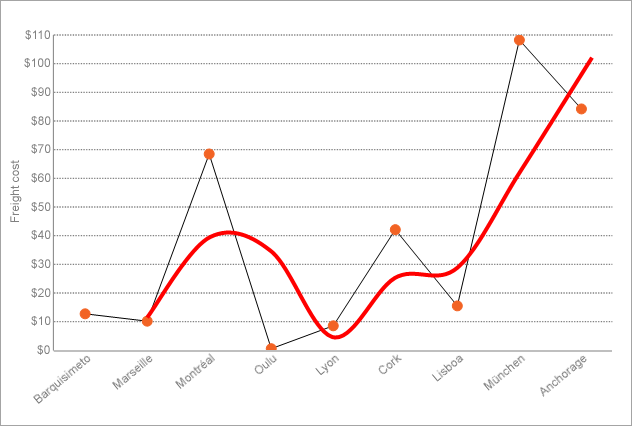
In the OverlayDesigner Collection Editor, you can set a MovingAverage trendline with the properties as follows.
| Property | Value |
| LineStyle > LineColor | Red |
| LineStyle > LineStyle | Solid |
| LineStyle > LineWidth | 3pt |
| Configurations > DetailLevel | Total |
| Configurations > Period | 2 |
| General > Display | Front |
| General > Type | MovingAverageTrendline |
In a CumulativeMovingAverage trendline, the data arrive in an ordered datum stream, and you get the average of all data up until the current datum point.

In the OverlayDesigner Collection Editor, you can set a CumulativeMovingAverage trendline with the properties as follows.
| Property | Value |
| LineStyle > LineColor | Red |
| LineStyle > LineStyle | Solid |
| LineStyle > LineWidth | 3pt |
| Configurations > DetailLevel | Total |
| Configurations > Period | 2 |
| General > Display | Front |
| General > Type | CumulativeMovingAverageTrendline |
An exponential moving average (EMA), also known as an exponentially weighted moving average (EWMA), is a first-order infinite impulse response filter that applies weighting factors, which decrease exponentially. The weighting for each older datum decreases exponentially, never reaching zero.
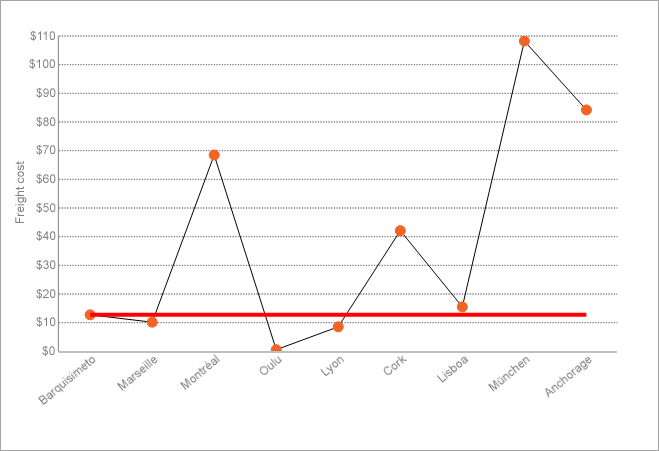
In the OverlayDesigner Collection Editor, you can set an ExponentialMovingAverage trendline with the properties as follows.
| Property | Value |
| LineStyle > LineColor | Red |
| LineStyle > LineStyle | Solid |
| LineStyle > LineWidth | 3pt |
| Configurations > DetailLevel | Total |
| Configurations > Period | 2 |
| General > Display | Front |
| General > Type | ExponentialMovingAverageTrendline |
A WeightedMovingAverage trendline is an average that has multiplying factors to give different weights to data at different positions. Mathematically, the moving average is the convolution of the datum points with a fixed weighting function.

In the OverlayDesigner Collection Editor, you can set a WeightedMovingAverage trendline with the properties as follows.
| Property | Value |
| LineStyle > LineColor | Red |
| LineStyle > LineStyle | Solid |
| LineStyle > LineWidth | 3pt |
| Configurations > DetailLevel | Total |
| Configurations > Period | 2 |
| General > Display | Front |
| General > Type | WeightedMovingAverageTrendline |
A MovingAnnualTotal trendline is a moving total of the prior 'n' points at an abstract level.

In the OverlayDesigner Collection Editor, you can set a MovingAnnualTotal trendline with the properties as follows.
| Property | Value |
| LineStyle > LineColor | Red |
| LineStyle > LineStyle | Solid |
| LineStyle > LineWidth | 3pt |
| Configurations > DetailLevel | Total |
| Configurations > Period | 2 |
| General > Display | Front |
| General > Type | MovingAnnualTotalTrendline |