The process of connecting a data consumer with a data source is known as data binding. TreeView supports data binding in two modes: unbound mode and bound mode. Let us discuss about these modes and how to implement data binding in TreeView using these modes in detail in the following sections.
In the unbound mode, TreeView is not bound to any data source. Hence, you need to create columns and nodes programmatically. To create nodes in the unbound mode, you can simply add the TreeViewItems to the TreeView. TreeViewItems is a data source object class that can be used for binding data to the TreeView. To perform data binding in the unbound mode programmatically, see Quick Start topic.
In the bound mode, TreeView uses data from a data source and displays it in the form of parent and child nodes in a hierarchical manner.
To bind TreeView to a data source, you need to set the following three properties:
The DisplayMemberPaths and ChildItemsPaths properties are set to strings and define the name of the property that should be displayed on the nodes and the name of the property that contains child items, respectively. Let us discuss about binding TreeView to different data sources in the following sections.
To bind TreeView to observable collection, first you need to create a collection, say using the ObservableCollection class, add observable data to it and then bind it using the ItemsSource property as shown in the code below. In this example, we created a companies sales report related data and displayed it in the TreeView.

| CollectionBnding.razor |
Copy Code
|
|---|---|
@using C1.Blazor.TreeView @using System.Collections.ObjectModel <C1TreeView ItemsSource="@_dataSource" ChildItemsPaths="Subdirectories" DisplayMemberPaths="Name" /> @code { readonly ObservableCollection<CompanyRecord> _dataSource = new ObservableCollection<CompanyRecord>() { new CompanyRecord() { Name = "Reports", Subdirectories = new ObservableCollection<CompanyRecord> { new CompanyRecord { Name = "Sales Report", Subdirectories = new ObservableCollection<CompanyRecord> { new CompanyRecord {Name = "April Sales"}, new CompanyRecord {Name = "May Sales"}, new CompanyRecord {Name = "June sales"} } }, new CompanyRecord { Name = "Quarter Summary", } } }, new CompanyRecord { Name = "Sales Employees", Subdirectories = new ObservableCollection<CompanyRecord> { new CompanyRecord {Name = "Bob Tony"}, new CompanyRecord {Name = "Sue Winchell"}, new CompanyRecord {Name = "Lui Sang"} } } }; public class CompanyRecord { public string Name { get; set; } public ObservableCollection<CompanyRecord> Subdirectories { get; set; } } } |
|
You can also bind the TreeView to a hierarchical data and display it as relationship between parent and child nodes, as shown in the code below. In this example, we created a hierarchical data that displays mailbox folder structure in the TreeView.
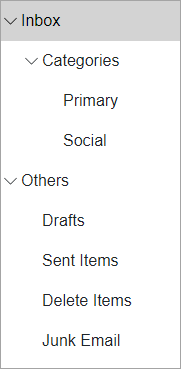
| HierarchicalBnding.razor |
Copy Code
|
|---|---|
@using C1.Blazor.TreeView <C1TreeView IsExpandedPath="Expanded" ItemsSource="@MyFolder" ChildItemsPaths="SubFolders" DisplayMemberPaths="FolderName" OnItemSelected="OnItemSelected" /> @code{ string selectedItemName = "Select Items"; public class MailItem { public string Id { get; set; } public string FolderName { get; set; } public bool Expanded { get; set; } public List<MailItem> SubFolders { get; set; } } List<MailItem> MyFolder = new List<MailItem>(); protected override void OnInitialized() { base.OnInitialized(); List<MailItem> Folder1 = new List<MailItem>(); MyFolder.Add(new MailItem { Id = "1", FolderName = "Inbox", SubFolders = Folder1 }); List<MailItem> Folder2 = new List<MailItem>(); Folder1.Add(new MailItem { Id = "1-1", FolderName = "Categories", SubFolders = Folder2 }); Folder2.Add(new MailItem { Id = "1-2", FolderName = "Primary" }); Folder2.Add(new MailItem { Id = "1-3", FolderName = "Social" }); List<MailItem> Folder3 = new List<MailItem>(); MyFolder.Add(new MailItem { Id = "2", FolderName = "Others", Expanded = true, SubFolders = Folder3 }); Folder3.Add(new MailItem { Id = "2-1", FolderName = "Drafts" }); Folder3.Add(new MailItem { Id = "2-2", FolderName = "Sent Items" }); Folder3.Add(new MailItem { Id = "2-3", FolderName = "Delete Items" }); Folder3.Add(new MailItem { Id = "2-4", FolderName = "Junk Email" }); } public void OnItemSelected(TreeViewItem selectedItem) { selectedItemName = string.Format("Navigating to <b>** {0} **</b>", selectedItem.Header); } } |
|