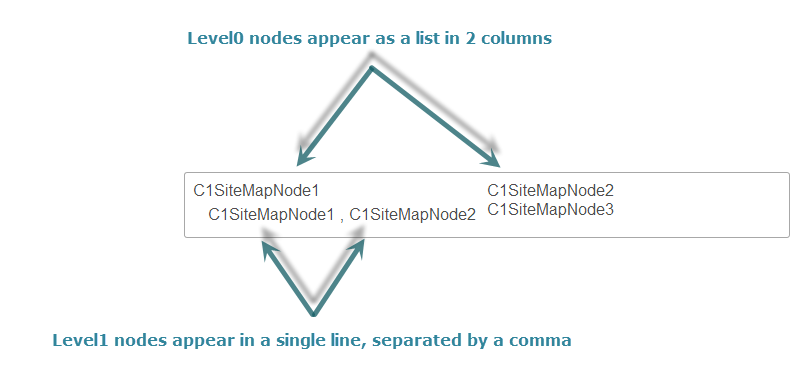SiteMap allows you to add layouts to different node levels. There are two kinds of layouts:
This topic demonstrates how to change the layout of Level0 and Level1 nodes.
Complete the following steps to change the layout of Level0 ( Default Level ) in Design View.
Complete the following steps to change the layout of Level1 in Design View.
Add the following markup within the <cc1:C1SiteMap></cc1:C1SiteMap> tags, to change the layout of Level0 ( Default Level ) in Source View.
| Markup |
Copy Code
|
|---|---|
<DefaultLevelSetting SeparatorText="||" Level="0" Layout="List"> <ListLayout RepeatColumns="2" /> </DefaultLevelSetting> |
|
Add the following markup within the <cc1:C1SiteMap></cc1:C1SiteMap> tags, to change the layout of Level1 in Source View.
| Markup |
Copy Code
|
|---|---|
<LevelSettings>
<cc1:C1SiteMapLevelSetting Layout="Flow" Level="1" SeparatorText=",">
</cc1:C1SiteMapLevelSetting>
</LevelSettings>
|
|
Add the following code to the Page_Load event, to change the layout of the Default Level in code.
To write code in C#
C1SiteMap1.DefaultLevelSetting.SeparatorText = ",";
C1SiteMap1.DefaultLevelSetting.Level = 0;
C1SiteMap1.DefaultLevelSetting.Layout = C1.Web.Wijmo.Controls.C1SiteMap.SiteMapLayoutType.List;
C1SiteMap1.DefaultLevelSetting.ListLayout.RepeatColumns = 2;
To write code in VB
C1SiteMap1.DefaultLevelSetting.SeparatorText = ","
C1SiteMap1.DefaultLevelSetting.Level = 0
C1SiteMap1.DefaultLevelSetting.Layout = C1.Web.Wijmo.Controls.C1SiteMap.SiteMapLayoutType.List
C1SiteMap1.DefaultLevelSetting.ListLayout.RepeatColumns = 2
Add the following code to the Page_Load event, to change the layout of Level1 in code.
To write code in C#
// Add a new LevelSetting C1SiteMap1.LevelSettings.Add(new C1.Web.Wijmo.Controls.C1SiteMap.C1SiteMapLevelSetting()); // Customize LevelSetting C1SiteMap1.LevelSettings[0].Level = 1; C1SiteMap1.LevelSettings[0].Layout = C1.Web.Wijmo.Controls.C1SiteMap.SiteMapLayoutType.Flow; C1SiteMap1.LevelSettings[0].SeparatorText = ",";
To write code in VB
' Add a new LevelSetting C1SiteMap1.LevelSettings.Add(New C1.Web.Wijmo.Controls.C1SiteMap.C1SiteMapLevelSetting()) ' Customize LevelSetting C1SiteMap1.LevelSettings(0).Level = 1 C1SiteMap1.LevelSettings(0).Layout = C1.Web.Wijmo.Controls.C1SiteMap.SiteMapLayoutType.Flow C1SiteMap1.LevelSettings(0).SeparatorText = ","
When you run the project, notice that the nodes at Level0 appear as a List, in two columns, whereas the nodes at Level1 appear in a Single Line (Flow), separated by a comma ' , ', as shown in the image below.