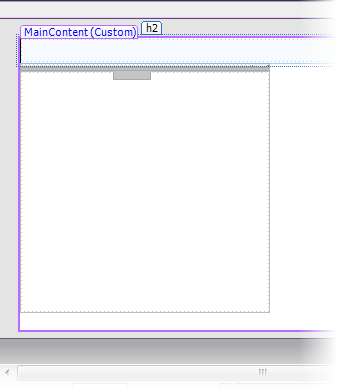Step 2 of 4: Changing the Behavior and Appearance
In This Topic
In this step, you will customize the appearance and behavior of the C1Splitter control.
Complete the following steps:
- With the C1Splitter control selected on the Web page, set the following properties in the Properties window:
• Set the Width property to "250px".
• Set the Height property to "250px".
• Set the SplitterDistance to "75px".
• Set the Orientation property to Horizontal.
- Expand the Panel1 node to reveal its list of properties and then set the SplitterPanel.Collapsed property to True; this will set the top panel to be collapsed upon page load.
- Expand the Panel2 node to reveal its list of properties and then set the SplitterPanel.MinSize property to "82". This will prevent the bottom panel from being resized to a height of less than 82 pixels at run time.
The appearance settings will be updated at design time and your project will resemble the following:
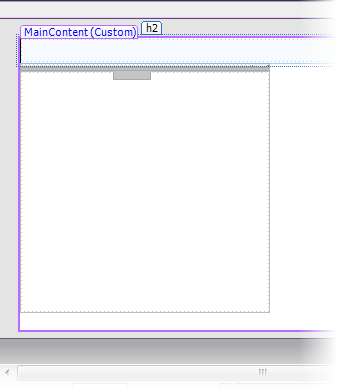
In the next step, you'll add content to the C1Splitter control.
See Also