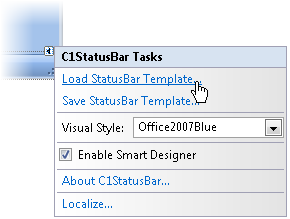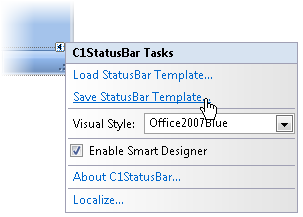XML Serialization of the Ribbon Layout
In This Topic
The Load/Save Template feature allows end users to create a collection of ready-to-use templates for tabs and control groups. For example, many applications are likely to have the Clipboard and Font groups. Instead of creating a new Ribbon with these groups from scratch for each application, you can save the tabs and control groups as XML files and reuse them later. Then you can quickly import the XML and add the code to handle the commands.
Load Ribbon Template
To import an existing XML file to the Ribbon, complete the following steps:
- Click the Ribbon to enable the Ribbon's floating toolbar.
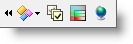
- Click the Actions drop-down button.
- From the list, select Load Ribbon Template.
- The Load Ribbon Template dialog box appears. Browse to the location of the XML.
- Click Open. The template loads the Ribbon.
- Add the code to handle the commands.
Save Ribbon Template
To save a Ribbon template, complete the following steps:
- Create a Ribbon group and add Ribbon items to the group
- Click the Ribbon to enable the Ribbon's floating toolbar.
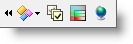
- Click the Actions drop-down button.
- From the list, select Save Ribbon Template.
- The Save Ribbon Template dialog box appears. Enter the XML's name in the File name text box and browse to the save location for the XML.
- Click Save.
Load StatusBar Template
To load a status bar template, complete the following steps:
- Click the C1StatusBar smart tag (
 ) to enable the C1StatusBar Tasks menu.
) to enable the C1StatusBar Tasks menu.
- Select Load StatusBar Template from the menu:
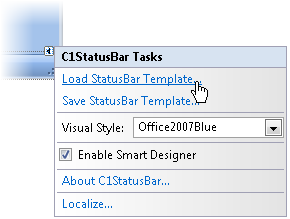
- The Load StatusBar Template dialog box appears. Browse to the location of the XML.
- Click Open. The template loads the status bar items.
- Add code to handle the commands.
Save StatusBar Template
To save a status bar template, complete the following steps:
- Add status bar itemsto the status bar.
- Click the C1StatusBar smart tag (
 ) to enable the C1StatusBar Tasks menu.
) to enable the C1StatusBar Tasks menu.
- Select Save StatusBar Template from the menu:
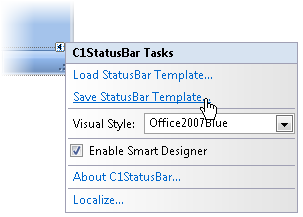
- The Save StatusBar Template dialog box appears. Enter the XML's name in the File name text box and browse to the save location for the XML.
- Click Save.