Legend is a chart element which displays a list of colors, symbols and text corresponding to each data series drawn on that chart. It helps in understanding and analysis of the plotted data in the case of multiple series.
In FlexChart, a legend is automatically displayed if the Name property of the series is set. In other words, the Name property of series is required to generate a legend entry corresponding to the same. Also, FlexChart automatically places the legend according to the space available on the chart area. However, you can also set it to display in top, bottom, left or right with respect to the plot area by setting the Position property. To use the available space in the most optimized manner, FlexChart displays the legend horizontally when placed in top or bottom and vertically when placed in left or right of the plot area. At the same time, FlexChart also allows you to set the Orientation as per requirement.
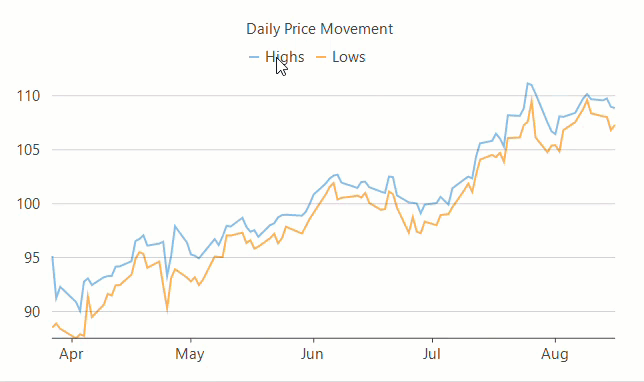
With FlexChart, user can even toggle the visibility of a data series by clicking on corresponding legend entry at run-time, if the LegendToggle property of FlexChart class is set to True.
There are times when there is not enough space to display the complete text of legend entries in the chart area. FlexChart provides the TextWrapping property of Legend class that allows you to wrap or trim the text when width of text exceeds the value specified in the ItemMaxWidth property. The TextWrapping property accepts values from TextWrapping enumeration.
|
TextWrapping = TextWrapping.Wrap |
TextWrapping = TextWrapping.Truncate |
|---|---|
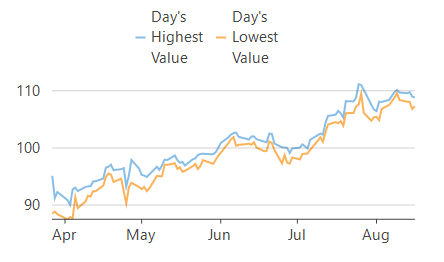 |
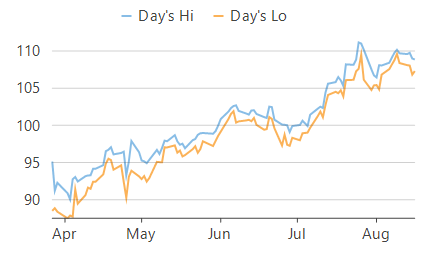 |
FlexChart also allows you to style the legend and legend entries using the Style property of Legend class. This property lets you specify the fill, fill color, stroke width, stroke color etc. of the legend.
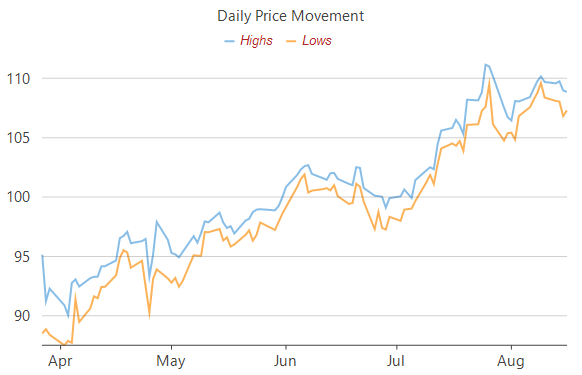
Legend grouping refers to categorization of legend entries according to the data presented by them. This feature is usually helpful in identifying the categories of data series in the case of multiple stacked series. For instance, while plotting sales and profit of multiple quarters in the same chart area, legend groups prove helpful in identifying which series are the sales series and which ones are the profit series.
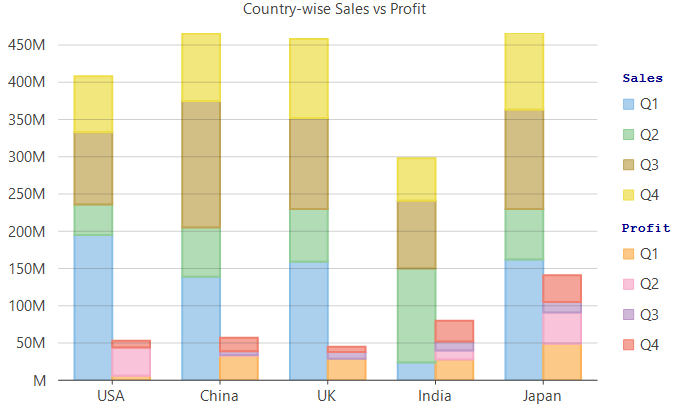
To create legend groups using FlexChart, the control provides the LegendGroup property which accepts a string value and groups the series with same value together. Value of this property not only acts as the group name but the group title as well which gets displayed on the top of the corresponding legend group. The series for which the LegendGroup property is not specified is treated as a part of 0th group and is displayed without any group title. FlexChart also lets you customize the legend group titles by using the GroupHeaderStyle property of Legend class.