The rendering mode in FlexChart determines how fast the control gets rendered at runtime. The FlexChart control supports two modes of data rendering, Default (GDI+) and DirectX.
In default rendering mode, the chart is rendered normally, but in high-performance DirectX rendering, millions of data points are rendered smoothly at a fast pace. To set the desired rendering mode, you can use the RenderMode property of the FlexChart class. This property accepts the values from RenderMode enumeration of the C1.Win.Chart namespace.
The table below lists the major differences between the Default and DirectX rendering.
| Rendering Types | Default Rendering | DirectX Rendering |
| Render Quality | Rendering of the charts is less smooth, clear and accurate. | Rendering of the charts is much smooth, clear and accurate. |
| Render Speed | Slow rendering with more lapse time. | Fast rendering with less lapse time. |
In this example, we will analyze the rendering quality of FlexChart in DirectX and Default rendering modes using CheckBox and StopWatch controls.
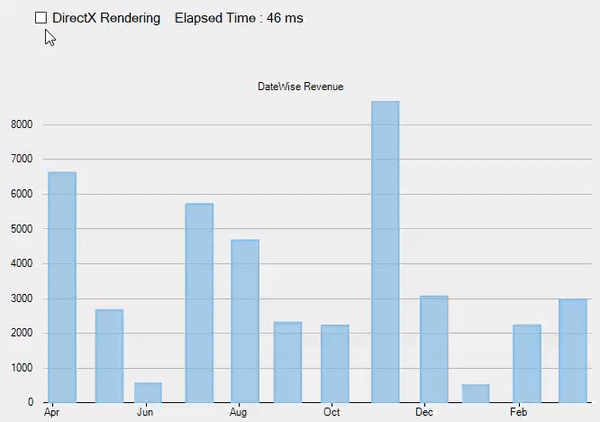
To configure rendering in a FlexChart application, follow the steps given below. This example uses the same code and data source from the Quick Start topic.
| C# |
Copy Code
|
|---|---|
private void CheckBox1_CheckedChanged(object sender, EventArgs e) { flexChart.RenderMode = checkBox1.Checked ? RenderMode.DirectX : RenderMode.Default; } |
|
| C# |
Copy Code
|
|---|---|
_stopwatch = new Stopwatch(); this.flexChart.Rendering += (s, e) => { _stopwatch.Restart(); }; this.flexChart.Rendered += (s, e) => { _stopwatch.Stop(); label1.Text = "Elapsed Time : " + _stopwatch.ElapsedMilliseconds + " ms"; }; |
|