Add and Remove Components
In This Topic
Add InputPanel Components
You can add input components to the InputPanel control through designer or through code.
Using the Designer
To add an input component to InputPanel using the designer:
- Select the C1InputPanel control and click the smart tag to open the C1InputPanel Tasks menu.
- Click the Add New Item ComboBox and select an input component from the list of items. In this example, we are adding an InputImage component.
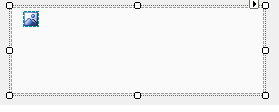
- Set Image property of the InputImage component to display an image and build your project.
Through Code
- Create a new instance of class to add the InputPanel control to your form.
- Create an instance of the InputImage component, specify the source image and use the Add method to add it to the InputPanel control.
- Run the program and observe that your image now appears in the InputPanel control.
Remove InputPanel Components
You can remove an input component from the InputPanel control through designer as well as through code.
At design time, in the form window, you can simply select the control and press Delete key to remove an InputPanel component. However, when operating through the C1InputPanel Item Collection Editor, use the following steps to remove a component from the InputPanel control.
Using the Designer
- Open the C1InputPanel Item Collection Editor.
- In the Members pane, select the component you wish to remove and then click the Remove button
 .
.
- Click OK to close the C1InputPanel Collection Editor.
Through Code
Input components can be removed from input panel using the method. The example below removes an InputButton component from the panel.
See Also
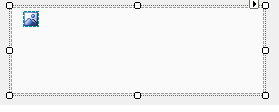
 .
.