Tutorial 10 - Using Row Styles to Highlight Related Data
In This Topic
In this tutorial, you will learn how to change the list's display to highlight rows by creating row styles depending upon a value in the list. C1List uses the FetchRowStyle event to create style characteristics and apply them to rows dynamically.
- Follow steps 1 through 6 of Tutorial 8 - Displaying Translated Data, setting SELECT * FROM CUSTOMERS as the SQL statement, to create a project with a C1List control bound to a Data Set.
- Add thee buttons to the form. Change the caption of Button1 to "Prospective Customers", Button2 to "Distributors", and Button3 to "Reset the List" so that the form appears as follows.
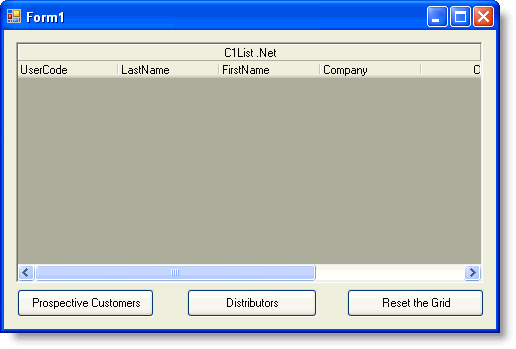
- Add the following declarations to the General section of Form1:
To write code in Visual Basic
Visual Basic Copy CodeDim bFlag1, bFlag2 As Boolean
To write code in C#
C# Copy Codebool bFlag1, bFlag2;
- Enter the following code in the Button1_Click event:
To write code in Visual Basic
Visual Basic Copy CodeMe.C1List1.FetchRowStyles = True bFlag1 = True Me.C1List1.Refresh()
To write code in C#
C# Copy Codethis.c1List1.FetchRowStyles = true; bFlag1 = true; this.c1List1.Refresh();
- Enter the following code in the Button2_Click event:
To write code in Visual Basic
Visual Basic Copy CodeMe.C1List1.FetchRowStyles = True bFlag2 = True Me.C1List1.Refresh()
To write code in C#
C# Copy Codethis.c1List1.FetchRowStyles = true; bFlag2 = true; this.c1List1.Refresh();
- Enter the following code in the Button3_Click event:
To write code in Visual Basic
Visual Basic Copy CodeMe.C1List1.FetchRowStyles = True bFlag1 = False bFlag2 = False Me.C1List1.Refresh()
To write code in C#
C# Copy Codethis.c1List1.FetchRowStyles = true; bFlag1 = false; bFlag2 = false; this.c1List1.Refresh();
- Enter the following code in the FetchRowStyle event. This code interacts with the setting of the FetchRowStyles property in the click event. When the FetchRowStyles is set to True, the list fires FetchRowStyle event when it needs to repaint the cells. Thus the row style is applied according to the value of the bflag flag integer:
To write code in Visual Basic
Visual Basic Copy CodePrivate Sub C1List1_FetchRowStyle(ByVal sender As Object, ByVal e As C1.Win.C1List.FetchRowStyleEventArgs) Handles C1List1.FetchRowStyle If (bFlag1 And Me.C1List1.Columns("CustType").CellValue(e.Row) = 1) Then Dim fntFont As New Font(e.CellStyle.Font.Name, e.CellStyle.Font.Size, FontStyle.Bold) e.CellStyle.Font = fntFont e.CellStyle.ForeColor = Color.Blue End If If (bFlag2 And Me.C1List1.Columns("CustType").CellValue(e.Row) = 4) Then e.CellStyle.ForeColor = Color.White e.CellStyle.BackColor = Color.Red End If End SubTo write code in C#
C# Copy Codeprivate void C1List1_FetchRowStyle( object sender, C1.Win.C1List.FetchRowStyleEventArgs e) { if (bFlag1 && this.c1List1.Columns["CustType"].CellValue(e.Row) == 1) { Font fntFont = new Font(e.CellStyle.Font.Name, e.CellStyle.Font.Size, FontStyle.Bold); e.CellStyle.Font = fntFont; e.CellStyle.ForeColor = Color.Blue; } if (bFlag2 && this.c1List1.Columns["CustType"].CellValue(e.Row) == 4) { e.CellStyle.ForeColor = Color.White; e.CellStyle.BackColor = Color.Red; } }
Run the program and observe the following:
- Click the Prospective Customers button. The list should appear as follows:
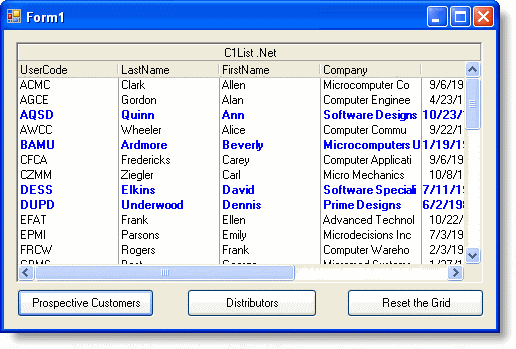
- Click the Distributors button. The list should now appear as follows:
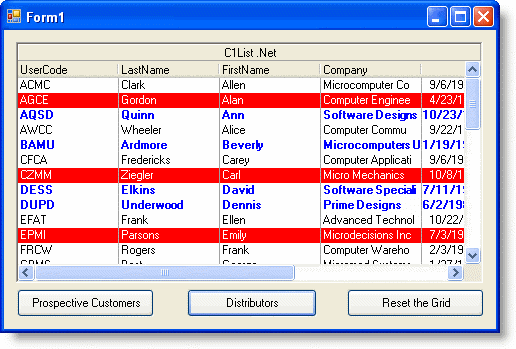
- Finally, click the Reset the List button. The list should clear itself of the styles.
This concludes the tutorial.