The PrintPreview control is an integrated document viewer control with toolbar, viewer pane, navigation panels and status bar. This previewing control can be used to generate and view reports, or view previously saved ComponentOne documents (.c1d, .c1dx, .c1mdx, .c1db).
The image below provides a snapshot of the PrintPreview control.
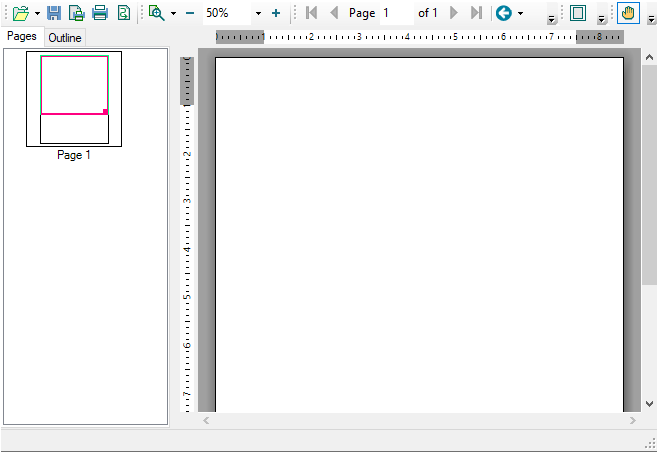
Apart from being a flexible previewing tool, PrintPreview control allows you to change the default settings of elements like toolbar, preview pane, ruler, margin, vertical padding, thumbnail pane and outline pane using the smart designer.
The image below depicts the elements in the PrintPreview control: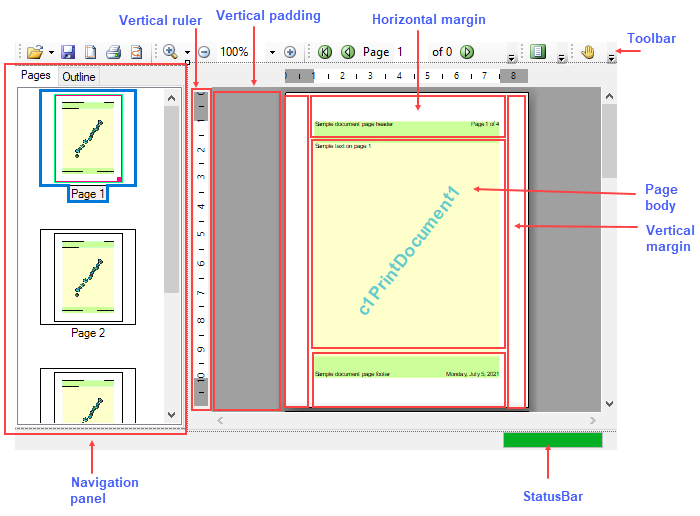
Let us explore the smart designer settings for each element in the sections below.
If the smart designer is enabled, then clicking the PrintPreviewControl in the designer will show a floating toolbar as given below:
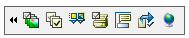
Each option in the floating toolbar is elaborated in the following table:
| FloatingBar item | Description |
 |
It lets you close the main menu. |
 |
It lets you select preset toolbar images. |
 |
It lets you hide or show panels like navigation panel (outline and thumbnail), status bar, toolbar, text search panel. It also lets the user choose between the two layouts for Text Search Panel, which is the default panel or toolbar. |
 |
It lets you hide or show different toolbars like File, PageView, Navigation, Zoom, Text and Search. |
 |
It lets you view the printing options, page layouts and page scaling. |
 |
It lets you set preview pane tooltips, such as the tooltip icon, title, tooltip balloon etc. |
 |
It lets you set export options, like export formats and export option dialog box. |
 |
It lets you localize preview in a different culture. |
Also, if the smart designer is enabled, then clicking the elements or command buttons in the toolbar, will open a floating toolbar as given below:
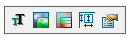
Each option in the floating toolbar is elaborated in the following table:
| FloatingBar item | Description |
 |
It allows you to edit text-related properties. |
 |
It allows you to edit image and background image. |
 |
It allows you to edit item colors. |
 |
It allows you to edit item layout. |
 |
It allows you to edit miscellaneous properties like auto-tooltip, alignment, overflow etc. |