You can customize the RadialMenu's appearance by changing it's style or adding an icon to a RadialMenuItem. Customizing your menu control, either by changing the appearance or by adding an icon, can be done quickly and easily as illustrated in the following sections.
Customizing the RadialMenu's appearance uses just a few properties.
Complete the following steps:
When you run your application, it should resemble the following image:
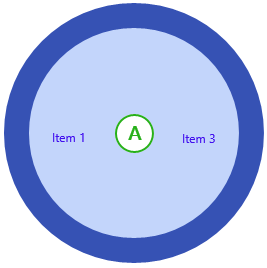
Adding an icon to a RadialMenuItem can be completed in just a few steps.
Complete the following steps:
| XAML |
Copy Code
|
|---|---|
<c1:C1RadialMenuItem.Icon>
<Image Source="YourImage.png" Height="12" Width="12" Margin="5,0,0,0"/>
</c1:C1RadialMenuItem.Icon>
|
|
![]()