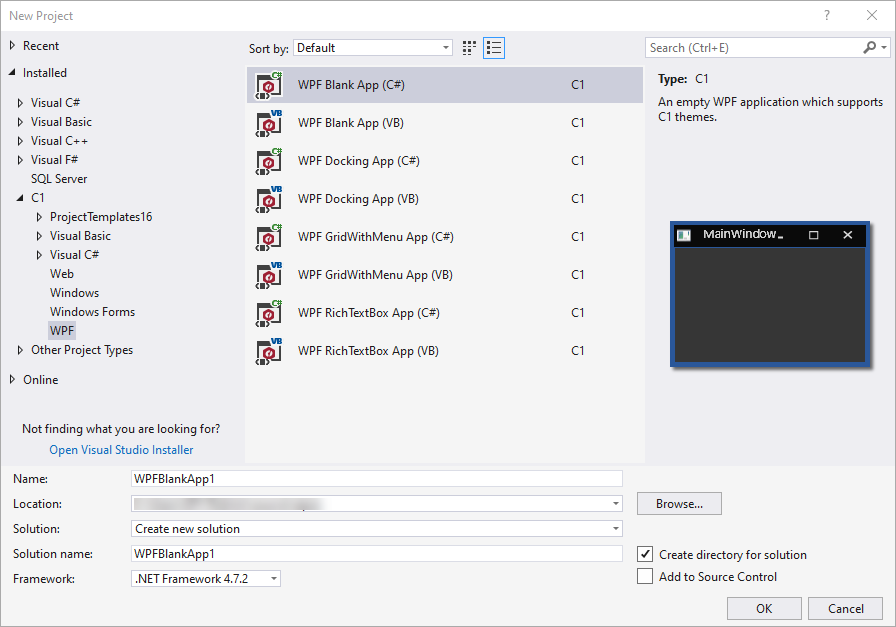ComponentOne WPF Edition provides predefined project templates to create and configure WPF applications in Visual Studio. These project templates get registered in Visual Studio after the ComponentOne Studio installer is run to install WPF Edition. ComponentOne project template provides several benefits over Visual Studio templates as it automatically adds the required resources to the project as listed below:
ComponentOne templates provide simple WPF applications that include our control references to reduce the manual work in project creation. The table below lists the C1 WPF project templates available in both Visual C# and Visual Basic programming languages.
| Project Template | Assemblies | Description |
| WPF Docking App |
|
Creates a WPF application showing tabbed window panes and menus having docking capability. |
| WPF GridWithMenu App |
|
Creates a WPF application with menu and FlexGrid to provide you with a ribbon style menu template along with a grid to add data. |
| WPF RichTextBox App |
|
Creates a WPF application with RichTextBox, Theme, and Menu control to provide you with a ribbon style menu template with a rich text box. |
Complete the following steps to create a WPF project in Visual Studio using ComponentOne project templates: