Digital signatures are the proof of a document's authenticity. A digitally signed document assures that it has been created by the signer and has not been changed in any way.
DsExcel allows users to add digital signatures to Excel spreadsheets to make them authentic and easier to validate.
Signature lines act as a signature placeholder for digital signatures. They can be added to worksheet as signature line shapes which can be signed further.
The addSignatureLine method of ISignatureSet interface adds signature lines in a worksheet. You can also add information about the intended signer and instructions for the signer by using various methods of ISignatureSetup interface. When the workbook is opened again or sent to the intended signer as an Excel file, the signature line can be seen along with a notification that their signature is requested.
Refer to the following example code to add signature line in a worksheet.
| Java |
Copy Code |
|---|---|
Workbook workbook = new Workbook(); ISignature signature = workbook.getSignatures().addSignatureLine(workbook.getActiveSheet(), 100.0, 50.0); // Add Signature lines ISignatureSetup setup = signature.getSetup(); setup.setShowSignDate(false); setup.setAllowComments(false); setup.setSigningInstructions("Please check the content before signing."); setup.setSuggestedSigner("Shinzo Nagama"); setup.setSuggestedSignerEmail("shinzo.nagama@ea.com"); setup.setSuggestedSignerLine2("Commander (Balanced)"); // Save to an excel file workbook.save("AddSignatureLines.xlsx"); | |
The below image shows the signature lines in Excel:
You can copy a signature line to another range of worksheet or to another worksheet by using any of the below:
Refer to the following example code to copy a signature line to another range and another worksheet.
| Java |
Copy Code |
|---|---|
// Copy signature line with Range.Copy IRange srcRange = activeSheet.getRange("A1:I15"); IRange destRange = activeSheet.getRange("A16:I30"); srcRange.copy(destRange); // Copy signature line with Shape.Duplicate signature.getSignatureLineShape().duplicate(); // Copy signature line with Worksheet.Copy activeSheet.copy(); | |
You can delete a signature line by using any of the below:
Refer to the following example code to delete signature line in a worksheet.
| Java |
Copy Code |
|---|---|
// Create a new signature line and delete with Signature.Delete ISignature signatureForTest = newSignatureLine.call(); signatureForTest.delete(); // Create a new signature line and delete with Shape.Delete signatureForTest = newSignatureLine.call(); IShape signatureLineShape = signatureForTest.getSignatureLineShape(); signatureLineShape.delete(); | |
Refer to the following example code to move signature lines to another range or a worksheet.
| Java |
Copy Code |
|---|---|
// Move signature line
IShape signatureLineShape = signatureShinzo.getSignatureLineShape();
signatureLineShape.setTop(signatureLineShape.getTop() + 100);
signatureLineShape.setLeft(signatureLineShape.getLeft() + 50); | |
Refer to the following example code to list signature lines in a worksheet.
| Java |
Copy Code |
|---|---|
// Add first signature line ISignature signatureShinzo = signatures.addSignatureLine(activeSheet, 100.0, 50.0); ISignatureSetup setup1 = signatureShinzo.getSetup(); setup1.setShowSignDate(false); setup1.setAllowComments(false); setup1.setSigningInstructions("Please check the content before signing."); setup1.setSuggestedSigner("Shinzo Nagama"); setup1.setSuggestedSignerEmail("shinzo.nagama@ea.com"); setup1.setSuggestedSignerLine2("Commander (Balanced)"); ISignature signatureKenji = signatures.addSignatureLine(activeSheet, 100.0, 350.0); ISignatureSetup setup2 = signatureKenji.getSetup(); setup2.setShowSignDate(true); setup2.setAllowComments(true); setup2.setSigningInstructions("Please check the content before signing!"); setup2.setSuggestedSigner("Kenji Tenzai"); setup2.setSuggestedSignerEmail("kenji.tenzai@ea.com"); setup2.setSuggestedSignerLine2("Commander (Mecha)"); // List signatures with indexes for (int i = 0; i < signatures.getCount(); i++) { ISignature signature = signatures.get(i); // change SuggestedSigner if (i == 0) signature.getSetup().setSuggestedSigner("Shinzo Nagama 123"); // change SuggestedSignerLine2 if (i == 1) signature.getSetup().setSuggestedSignerLine2("Commander (Mecha 1234)"); } | |
The getSignatureLineShape method in ISignature interface can be used while using signature line as a shape. Its members and their behavior is elaborated in the below table:
| SignatureLineShape members | Get or Call Behavior | Set Behavior |
|---|---|---|
| Adjustments | Supported | #N/A |
| Adjustments.Count | Supported | #N/A |
| Adjustments.Item | Not Supported | Not Supported |
| Adjustments.GetEnumerator | Not Supported | #N/A |
| AutoShapeType | Supported | Not Supported |
| BottomRightCell | Supported | #N/A |
| Chart | Not Supported | #N/A |
| Connector | Supported | #N/A |
| ConnectorFormat | Not Supported | #N/A |
| Fill | Not Supported | #N/A |
| GroupItems | Not Supported | #N/A |
| HasChart | Supported | #N/A |
| Hyperlink | Not Supported | #N/A |
| IsPrintable | Supported | Supported |
| Line | Not Supported | #N/A |
| Locked | Supported | Supported |
| Name | Supported | Supported |
| Parent | Supported | #N/A |
| ParentGroup | Not Supported | #N/A |
| PictureFormat | Supported | #N/A |
| PictureFormat.ColorType | Supported | Supported |
| PictureFormat.Brightness | Supported | Supported |
| PictureFormat.Contrast | Supported | Supported |
| PictureFormat.Crop | Not Supported | #N/A |
| PictureFormat.CropLeft, CropTop, CropRight and CropBottom |
Not Supported | Not Supported |
| Placement | Supported | Supported |
| Rotation | Supported | Not Supported |
| TextFrame | Not Supported | #N/A |
| ThreeD | Not Supported | #N/A |
| Title | Not Supported | Not Supported |
| TopLeftCell | Supported | #N/A |
| Left, Top, Right and Bottom | Supported | Supported |
| Type | Supported | Supported |
| Transparency | Not Supported | Not Supported |
| Ungroup | Not Supported | #N/A |
| Visible | Supported | Supported |
| ZOrderPosition | Supported | Supported |
The signature lines can also be exported to PDF documents. Refer Export Signature Lines.
Digital signatures can be added to Excel spreadsheet by signing the signature lines using a signing certificate which proves signer's identity. Please follow the steps mentioned in Generate Certificate document to generate the certificate file (.pfx).
The sign method of ISignature interface can be used to add digital signatures. In order to commit signatures, the workbook should be saved with xlsx or xlsm extension. A workbook containing digital signatures is 'marked as final' to discourage editing.
Refer to the following example code to add digital signatures in a worksheet.
| Java |
Copy Code |
|---|---|
// Create a new workbook Workbook workbook = new Workbook(); ISignature signature = workbook.getSignatures().addSignatureLine(workbook.getActiveSheet(), 100.0, 50.0); ISignatureSetup setup = signature.getSetup(); setup.setShowSignDate(true); setup.setAllowComments(true); setup.setSigningInstructions("<your signing instructions>"); setup.setSuggestedSigner("<signer's name>"); setup.setSuggestedSignerEmail("example@microsoft.com"); setup.setSuggestedSignerLine2("<signer's title>"); SignatureDetails details = new SignatureDetails(); details.setAddress1("<your address>"); details.setAddress2("<address 2>"); details.setSignatureComments("Final"); details.setCity("<your city>"); details.setStateOrProvince("<your state or province>"); details.setPostalCode("<your postal code>"); details.setCountryName("<your country or region>"); details.setClaimedRole("<your role>"); details.setCommitmentTypeDescription("Approved"); details.setCommitmentTypeQualifier("Final"); KeyStore ks = KeyStore.getInstance("pkcs12"); String password = "test@123"; char[] passwordChars = password.toCharArray(); String pfxFileKey = "GcExcelTest.pfx"; InputStream pfxStrm = new FileInputStream(pfxFileKey); ks.load(pfxStrm, passwordChars); System.out.println(Collections.list(ks.aliases()).size()); signature.sign(ks, password, "John Williams", details); workbook.save("SignSignatureLines.xlsx"); | |
The below image shows digital signature in Excel:
You can also add invisible digital signatures to a workbook by using addNonVisibleSignature method of ISignatureSet interface. The non visible digital signatures do not appear in any worksheet. However, they can be viewed by clicking ¡®View Signatures¡¯ dialog in Excel.
Refer to the following example code to add non visible signatures in a workbook.
| Java |
Copy Code |
|---|---|
// Create a new workbook Workbook workbook = new Workbook(); ISignature signature = workbook.getSignatures().addNonVisibleSignature(); SignatureDetails details = new SignatureDetails(); details.setAddress1("<your address>"); details.setAddress2("<address 2>"); details.setSignatureComments("Final"); details.setCity("<your city>"); details.setStateOrProvince("<your state or province>"); details.setPostalCode("<your postal code>"); details.setCountryName("<your country or region>"); details.setClaimedRole("<your role>"); details.setCommitmentTypeDescription("Approved"); details.setCommitmentTypeQualifier("Final"); KeyStore ks = KeyStore.getInstance("pkcs12"); String password = "test@123"; char[] passwordChars = password.toCharArray(); String pfxFileKey = "GcExcelTest.pfx"; InputStream pfxStrm = new FileInputStream(pfxFileKey); ks.load(pfxStrm, passwordChars); signature.sign(ks, password, details); // Save to an excel file workbook.save("AddInvisibleSignatures.xlsx"); | |
A digitally signed workbook becomes read-only. When it is opened again in DsExcel, its digital signatures must be preserved before closing it. To achieve this:
A digitally signed workbook should be countersigned if it is opened and any modification is done to it. Otherwise, the existing signatures are removed after saving the workbook as xlsx or xlsm. The countersign method of ISignature interface can be used to countersign a signature using the same certificate.
Refer to the following example code to open a digitally signed workbook and countersign it after modifying the worksheet.
| Java |
Copy Code |
|---|---|
// Open a digitally signed workbook workbook.open("signsignaturelines.xlsx"); // Modify workbook.getWorksheets().get(0).getRange("A1").setValue("Modified"); // Countersign workbook.getSignatures().get(0).countersign(ks, password); // Save to an excel file workbook.save("CounterSignSignatureLines.xlsx"); | |
A digitally signed workbook can be opened in digital signature only mode by using setDigitalSignatureOnly method in XlsxOpenOptions class. In this mode, you can perform the following operations while preserving existing signatures:
Refer to the following example code to open a digitally signed workbook in digital signature only mode and add non visible signatures to it.
| Java |
Copy Code |
|---|---|
workbook.Open("signsignaturelines.xlsx"); // Use DigitalSignatureOnly mode, because the workbook was already signed. // If you don't open it with digital signature only mode, // all existing signatures will be removed after saving the workbook. XlsxOpenOptions openOption = new XlsxOpenOptions(); openOption.setDigitalSignatureOnly(true); // Add signature to this workbook ISignature signature = workbook.getSignatures().addNonVisibleSignature(); signature.sign(ks, password, details); // Commit signatures workbook.save("AddNonVisibleSignatureToSignedWorkbook.xlsx"); | |
DsExcel allows you to verify digital signatures by using getIsValid method of ISignature interface.
Refer to the following example code to verify digital signatures in a signed workbook.
| Java |
Copy Code |
|---|---|
// Create a new workbook Workbook workbook = new Workbook(); workbook.open("signsignaturelines.xlsx"); ISignatureSet signatures = workbook.getSignatures(); boolean signed = false; boolean valid = false; X509Certificate certificate = null; // Verify the first signature for (ISignature signature : signatures) { if (signature.getIsSigned()) { // Save the result in locals. You can print them later. signed = true; certificate = signature.getDetails().getSignatureCertificate(); valid = signature.getIsValid(); break; } } // Verify the first certificate boolean certificateIsValid = true; // Check expiration date and start date try { certificate.checkValidity(); } catch (CertificateExpiredException e) { certificateIsValid = false; return; } catch (CertificateNotYetValidException e) { certificateIsValid = false; return; } | |
DsExcel allows you to remove digital signatures from a signed signature line by using delete method of ISignature interface. The signature line is retained but can be deleted separately (as explained above).
Refer to the following example code to delete digital signatures from signed signature line in a workbook.
| Java |
Copy Code |
|---|---|
// Create a new workbook Workbook workbook = new Workbook(); // This file contains 1 signed signature line and // a not signed signature line. workbook.open("signsignaturelines.xlsx"); // Use DigitalSignatureOnly mode, because the workbook was already signed. // If you don't open it with digital signature only mode, // all existing signatures will be removed after saving the workbook. XlsxOpenOptions openOption = new XlsxOpenOptions(); openOption.setDigitalSignatureOnly(true); // Remove signature of signed signature line. for (ISignature signature : workbook.getSignatures()) { if (signature.getIsSignatureLine() && signature.getIsSigned()) { // Remove digital signature. // The signature line will not be removed from the SignatureSet // in digital signature only mode. // Because signature lines are shapes. signature.delete(); break; } //commit signatures workbook.save("DeleteDigitalSignature.xlsx"); | |
The complete list of DsExcel Java dependencies to use digital signatures can be downloaded from here.
The signature formats observed in this feature have been tested with following versions:
Target Office version
The office version used to observe file structures when developing this feature is Office 365, build 16.0.12228.
This version can be observed by using SignatureDetails.getApplicationVersion method.
Minimum Office version
The minimum Office version required to open the signed workbook is Office 2013.
The certificate compatibility is tested with OpenJDK 14 and Oracle JDK 8. It requires BouncyCastleProvider (in bcprov-jdk15on).
The pfx certificate export has been tested on Windows 10, version 1909.
The jks,jce,bks and ubr certificate generation has been tested on JDK 14 keytool on Ubuntu 18.04 LTS.
| File extension | Signature algorithm | Private key protection algorithm | Type name | Provider | Is JDK 8 compatible | Is JDK 13+ compatible |
|---|---|---|---|---|---|---|
| *.pfx, *.p12 | RSA | AES-256 | PKCS12 | Not specified | Error 1 | Warning 1 |
| RSA | Triple-DES | PKCS12 | Not specified | Warning 1 | Warning 1 | |
| DSA, ECDsa | AES-256, Triple-DES | PKCS12 | Not specified | Error 3 | Error 3 | |
| *.jks | RSA | Custom | JKS or PKCS12 | Not specified | Warning 1 | Warning 1 |
| DSA, ECDsa | Custom | JKS | Not specified | Error 3 | Error 3 | |
| *.jce | RSA | Triple-DES | JCEKS | SunJCE | TRUE | TRUE |
| DSA, ECDsa | Triple-DES | JCEKS | SunJCE | Error 3 | Error 3 | |
| *.bks | RSA | Triple-DES | BKS | BC | TRUE | TRUE |
| DSA, ECDsa | Triple-DES | BKS | BC | Error 3 | Error 3 | |
| *.ubr | RSA | PBE/SHA1/Twofish | UBER | BC | TRUE | TRUE |
| DSA, ECDsa | PBE/SHA1/Twofish | UBER | BC | Error 3 | Error 3 | |
| *.pem | RSA, DSA, ECDsa | Not supported | I've tried almost all possible type names | Not specified | Error 2 | Error 2 |
*Error 1 - Unable to load certificate if private key is encrypted with AES256-SHA256 mode.
*Error 2 - java.io.IOException: Invalid keystore format.
*Error 3 - If provider was not specified, then throws java.security.UnrecoverableKeyException: Get Key failed: Given final block not properly padded. Such issues can arise if a bad key is used during decryption.
*Warning 1 - Make sure the code cleanup provides newly registered providers. Otherwise, there might be an error when using this certificate format.
For example, assume that in order to use the bouncy castle provider to open BKS certificates, you have registered BouncyCastleProvider. Then you need to unregister it before opening JKS or pfx certificates. If you are writing unit tests, consider configuring them run synchronously.
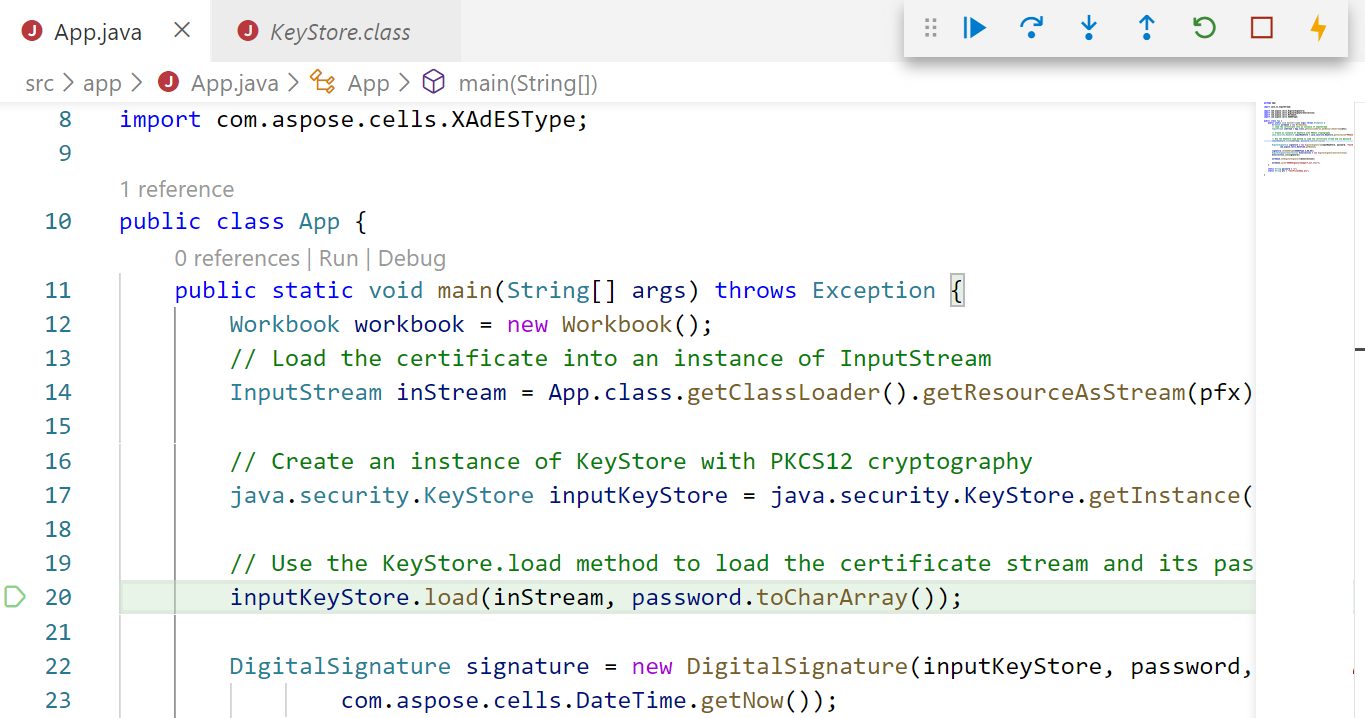
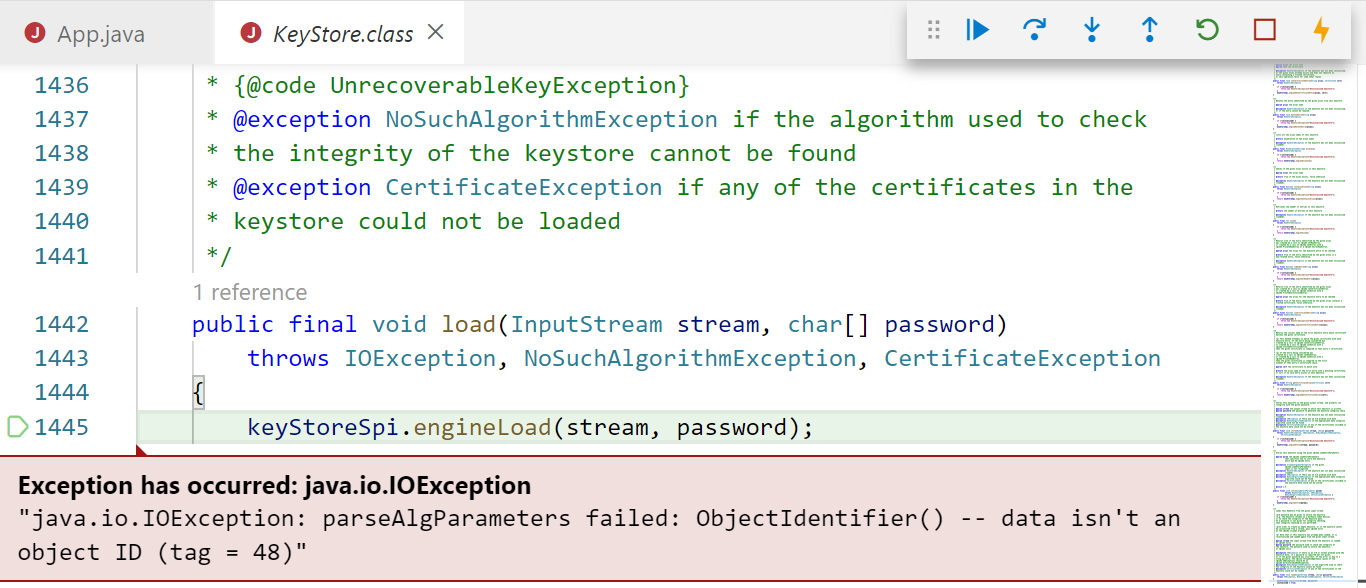
Possible solutions
| Key Algorithm | Action | Supported |
|---|---|---|
| RSA | Sign/Verify | Yes |
| DSA | Sign/Verify | No |
| ECDsa | Sign/Verify | No |