The method of altering individual data elements in the data arrays involves the ChartDataSeries and the ChartDataArray objects.
Setting individual values through the .NET Properties window is made quite easy by the ChartDataArray Collection Editor. Data array editors exist for the X, Y, Y1, Y2, Y3, and PointData arrays. These editors can be accessed by clicking the ellipsis next to the appropriate data array in the SeriesList Collection Editor (which is available under the ChartData node of the ChartGroupsCollection Editor). Similar to the .NET collection editors, the ChartDataArray Editor has the array indices in a text box on the left and the array values on the right.
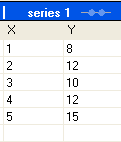
At run time the ChartDataArray elements are available like any normal array elements would be. Changing the values in the array objects is as easy as changing the values in an array:
To write code in Visual Basic
| Visual Basic |
Copy Code
|
|---|---|
C1Chart1.ChartGroups.Group0.ChartData.SeriesList(0).X(4) = 4 |
|
To write code in C#
| C# |
Copy Code
|
|---|---|
c1Chart1.ChartGroups.Group0.ChartData.SeriesList[0].X[4] = 4; |
|
Retrieving the values from the ChartDataArray requires a similar process:
To write code in Visual Basic
| Visual Basic |
Copy Code
|
|---|---|
Dim xval As Single xval = C1Chart1.ChartGroups.Group0.ChartData.SeriesList(0).X(4) |
|
To write code in C#
| C# |
Copy Code
|
|---|---|
float xval; xval = c1Chart1.ChartGroups.Group0.ChartData.SeriesList[0].X[4]; |
|