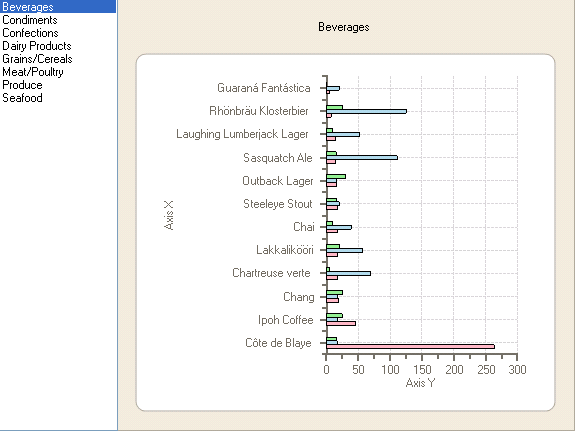To filter the categories from the data, complete the following steps:

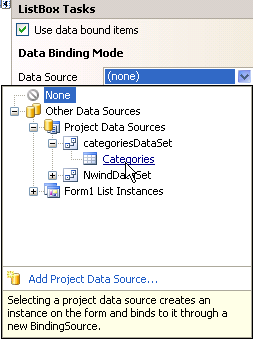
To write code in Visual Basic
| Visual Basic |
Copy Code
|
|---|---|
Private Sub listBox1_SelectedIndexChanged(sender As Object, e As System.EventArgs) Handles listBox1.SelectedIndexChanged
If listBox1.SelectedIndex >= 0 Then
Dim categoryID As String = Me.categoriesDataSet1.Categories(listBox1.SelectedIndex).CategoryID.ToString()
Me.dataView1.RowFilter = "CategoryID = " + categoryID
Me.c1Chart1.Header.Text = listBox1.Text
End If
End Sub
|
|
To write code in C#
| C# |
Copy Code
|
|---|---|
private void listBox1_SelectedIndexChanged(object sender, System.EventArgs e)
{
if (listBox1.SelectedIndex >= 0)
{
string categoryID = this.categoriesDataSet1.Categories[listBox1.SelectedIndex].CategoryID.ToString();
this.dataView1.RowFilter = "CategoryID = " + categoryID;
this.c1Chart1.Header.Text = listBox1.Text;
}
}
|
|
To write code in Visual Basic
| Visual Basic |
Copy Code
|
|---|---|
| 'force the new calculation after the refill listBox1_SelectedIndexChanged(Me.listBox1, New EventArgs()) |
|
To write code in C#
| C# |
Copy Code
|
|---|---|
| //force the new calcuation after the refill listBox1_SelectedIndexChanged(this.listBox1, new EventArgs()); |
|
Congratulations! You successfully bound data to the chart. In the next step you will modify the appearance of the chart.